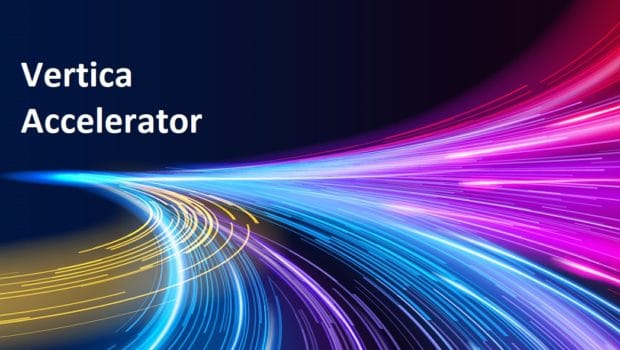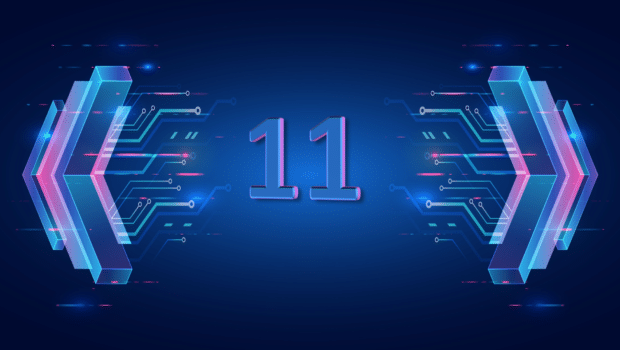This blog post was authored by Soniya Shah.
With each release, Vertica adds new features and enhancements. To access these new features, you must upgrade your database. Before performing an upgrade, you must shut down your database.
Upgrade Path
You should always upgrade only to the immediate next version. Upgrading to a version that is several releases higher than the current one requires one or more intermediate upgrades. For example, to upgrade from 8.0 to 9.0, you must first upgrade from 8.0 to 8.1 and then upgrade to 9.0 rather than upgrade from 8.0 to 9.0. Skipping one or more versions is strongly discouraged. For more information, see
Upgrade Paths.
Upgrade Considerations
Keep in mind the following upgrade rules apply:
• After a new Vertica version is installed and you start the database, you cannot perform a rollback without a backup.
• All hosts and nodes in the cluster should be reachable via the network.
• Vertica client drivers always support higher server version connections. You can upgrade the client drivers at a later time, after you finish upgrading the database.
• When upgrading to a higher version, upgrade to the immediate next major or minor version for best results. For example, upgrade from 8.0 to 8.1 to 9.0 rather than upgrading from 8.0 to 9.0.
Upgrade Prerequisites
Before you upgrade your Vertica database, do the following:
• Before upgrading to Vertica 9.1, run the
pre-upgrade script to identify and fix unsafe buddy projections. Otherwise, attempts to upgrade are liable to fail.
• Perform a full database backup. If the upgrade is unsuccessful, this ensures that you can roll back the database to its current version.
• Verify you meet the
platform requirements for the new Vertica version.
• Verify you have root or sudo access on all nodes in your cluster.
Upgrade Tasks
After you complete the prerequisite tasks, do the following:
1. Shut down the database.
2. Verify the Vertica process is not running on any nodes in the cluster.
3. Verify that admintools is closed and not running on any nodes in the cluster.
Next, uninstall any additional packages that you have installed on each host:
rpm -e vertica-package-name
Install the new Vertica Server package on any host as either root or sudo. You can install on one node or on all the nodes. If you install on one node, the install_vertica script installs on other nodes sequentially. To speed up the process, you can manually run the install_vertica script on all nodes concurrently:
# rpm –Uvh pathname
$ sudo rpm – Uvh pathname
Run the update_vertica script as root or sudo, as shown in the following sample command:
# /opt/vertica/sbin/update_vertica --rpm /home/dbadmin/vertica_x.1.x.x86_64.RHELx.rpm --dba-user mydba
Then, start the database:
# /opt/vertica/bin/admintools -t start_db -d db-name
Post-Upgrade Tasks
After you upgrade, do the following:
• Reinstall packages, such as R.
• Upgrade Management Console.
• Log in to the database and confirm the version matches the version you installed.
For More Information
See the following topics in the Vertica documentation:
•
Before You Upgrade
•
Upgrade Vertica
•
After You Upgrade