Prompting Windows Users for Passwords
If the connection string or DSN supplied to the SQLDriverConnect function that client applications call to connect to Vertica lacks any of the required connection properties needed to connect, the Vertica's Windows ODBC driver opens a dialog box to prompt the user to enter the missing information (see Prompting Windows Users for Missing Connection Properties). The user's password is not normally considered a required connection property, since Vertica user accounts may not have a password. If the password property is missing, the ODBC driver still tries to connect to Vertica without supplying a password.
You can use the PromptOnNoPassword DSN parameter to force ODBC driver to treat the password as a required connection property. This parameter is useful if you do not want to store passwords in DSN entries. Passwords saved in DSN entries are insecure, since they are stored as clear text in the Windows registry and therefore visible to other users on the same system.
There are two other factors which also decide whether the ODBC driver displays the Vertica Connection Dialog. These are (in order of priority):
- The
SQLDriverConnectfunction call's DriverCompletion parameter. - Whether the DSN or connection string contain a password
The following table shows how the PromptOnNoPassword DSN parameter, the DriverCompletion parameter of the SQLDriverConnect function, and whether the DSN or connection string contains a password interact to control whether the Vertica Connection dialog appears.
| PromptOnNoPassword Setting | DriverCompletion Value | DSN or Connection String Contains Password? | Vertica Connection Dialog Displays? | Notes |
|---|---|---|---|---|
|
any value |
SQL_DRIVER_PROMPT |
any case |
Yes |
This DriverCompletion value forces the dialog to always appear, even if all required connection properties are supplied. |
|
any value |
SQL_DRIVER_NOPROMPT |
any case |
No |
This DriverCompletion value always prevents the dialog from appearing. |
|
any value |
SQL_DRIVER_COMPLETE |
Yes |
No |
Connection dialog displays if another required connection property is missing. |
|
true |
SQL_DRIVER_COMPLETE |
No |
Yes |
|
|
false (default) |
SQL_DRIVER_COMPLETE |
No |
No |
Connection dialog displays if another required connection property is missing. |
The following example code demonstrates using the PromptOnNoPassword DSN parameter along with a system DSN.
wstring connectString = L"DSN=VerticaDSN;PromptOnNoPassword=1;"; retcode = SQLDriverConnect(
hdbc,
0,
(SQLWCHAR*)connectString.c_str(),
connectString.length(),
OutConnStr,
255,
&OutConnStrLen,
SQL_DRIVER_COMPLETE );
No Password Entry vs. Empty Passwords
There is a difference between not having a password property in the connection string or DSN and having an empty password. The PromptOnNoPassword DSN parameter only has an effect if the connection string or DSN does not have a PWD property (which holds the user's password). If it does, even if it is empty, PromptOnNoPassword will not prompt the Windows ODBC driver to display the Vertica Connection Dialog.
This difference can cause confusion if you are using a DSN to provide the properties for your connection. Once you enter a password for a DSN connection in the Windows ODBC Manager and save it, Windows adds a PWD property to the DSN definition in the registry. If you later delete the password, the PWD property remains in the DSN definition—value is just set to an empty string. The PWD property is created even if you just use the Test button on the ODBC Manager dialog to test the DSN and later clear it before saving the DSN.
Once the password has been set, the only way to remove the PWD property from the DSN definition is to delete it using the Windows Registry Editor:
- On the Windows Start menu, click Run.
- In the Run dialog, type regedit, then click OK.
- In the Registry Editor window, click Edit > Find (or press Ctrl+F).
- In the Find window, enter the name of the DSN whose PWD property you want to delete and click OK.
- If find operation did not locate a folder under the ODBC.INI folder, click Edit > Find Next (or press F3) until the folder matching your DSN's name is highlighted.
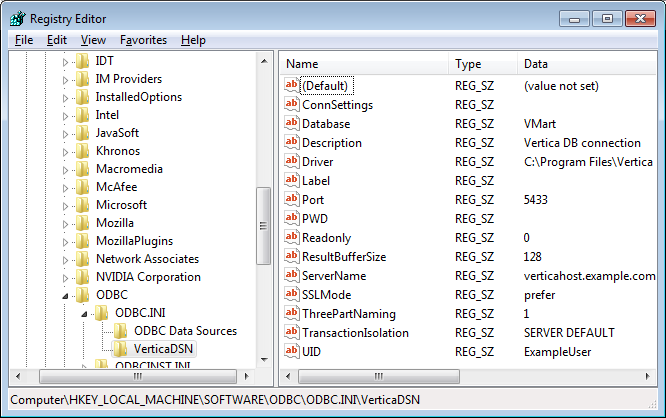
- Select the PWD entry and press Delete.
- Click Yes to confirm deleting the value.
The DSN now does not have a PWD property and can trigger the connection dialog to appear when used along with PromptOnNoPassword=true and DriverConnect=SQL_DRIVER_COMPLETE.