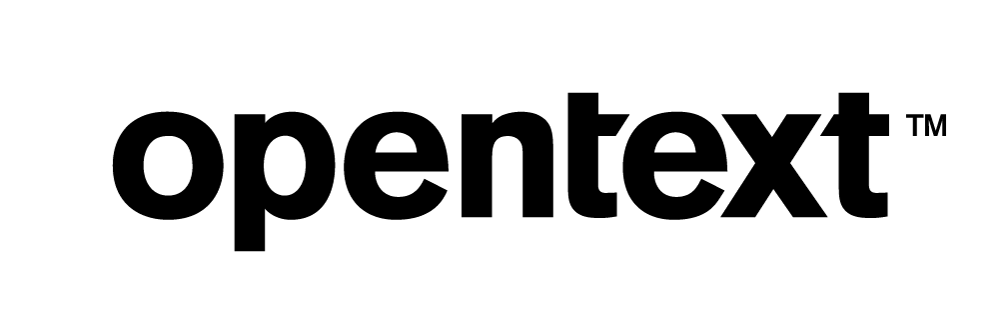Vertica Integration with Veera Construct: Connection Guide
About Vertica Connection Guides
Vertica connection guides provide basic instructions for connecting a third-party partner product to Vertica. Connection guides are based on our testing with specific versions of Vertica and the partner product.
Vertica and Veera Construct: Latest Versions Tested
| Software | Version |
|---|---|
| Partner Product |
Rapid Insight Veera Construct 5.1.18283.0 |
| Desktop Platform |
Windows Server 2012 R2 |
| Vertica Client |
Vertica ODBC 9.2.0-0 |
| Vertica Server |
Vertica Database 9.2.0-0 |
Rapid Insight Veera Construct
Veera Construct is an analytical tool that allows users to integrate/connect to data, prepare data for analytics, and share it as per business needs. Scalable workflows can be built, processes can be automated, and reports can be shared with improved efficiency. See the Rapid Insight Veera Construct website for more information.
Install Veera Construct
You can download a 14-day trial of Veera Construct from Rapid Insight's download page. Complete the registration information and click Get the Trial.
See the Desktop Installation Guide for instructions on installing Veera Construct.
For more information on using Veera Construct see the online documentation.
Download and Install the Vertica Client Drivers
Before you can connect to Vertica using Veera Construct, you must install the Vertica client package. This package includes the ODBC client driver that Veera Construct uses to connect to Vertica.
Download Vertica Client Drivers
- Go to the Vertica Client Drivers page.
- Download the version of the Vertica client package that is compatible with the architecture of your operating system and Vertica server version.
- Based on the client driver package you downloaded, follow the installation instructions in the Vertica documentation.
Note Vertica drivers are forward compatible, so you can connect to the Vertica server using earlier versions of the client.
For more information about client and server compatibility, see Client Driver and Server Version Compatibility in the Vertica documentation.
-
Create an ODBC DSN following the Setting up an ODBC DSN instructions in the Connecting to Vertica section of the documentation. This is used by Veera Construct when establishing a connection with Vertica.
Connecting Veera Construct to Vertica
Follow the steps below to create a connection to Vertica:
- From Windows File Explorer, access the directory where you installed Veera Construct and double-click the file VeeraConstruct64 to open the application. The Veera Construct Home Screen appears:
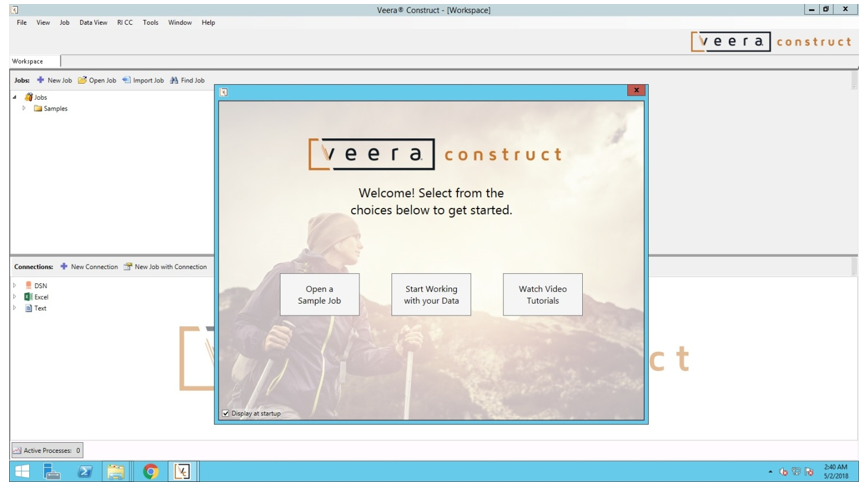
- Click on Start Working with your Data. The Create New Connection dialog appears:
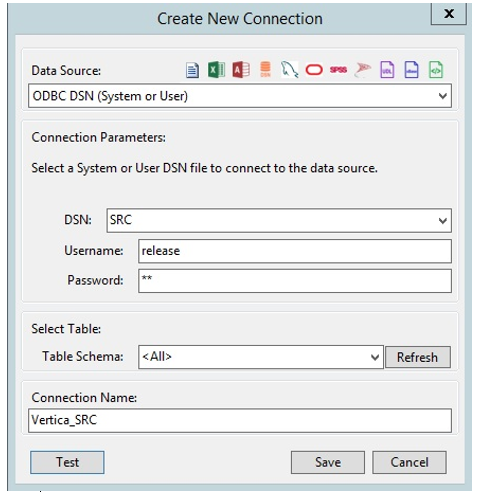
- Select ODBC DSN (System or User) from the Data Source dropdown menu.
- Enter the rest of the connection details:
DSN - the name of the DSN you created earlier
Username - DSN login name
Password - DSN password
Table Schema - the name of the schema from which you want to access data
Connection Name - the name of the new connection - Click Test. Upon a successful connection the following appears:
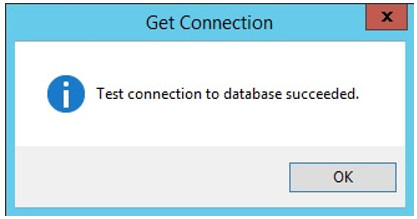
- Click OK.
- Click Save from the New Connection dialog. The Select Tables dialog appears:
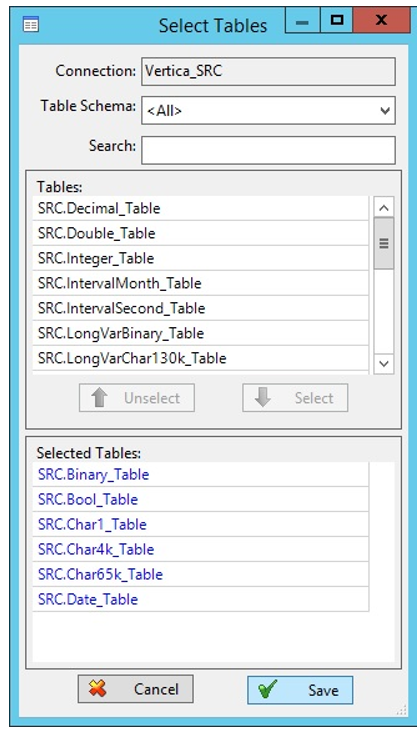
- Select tables from the Tables section (top) of the dialog and click Select to move the tables to the Selected Tables section (bottom).
- After selecting your tables click Save. The selected tables appear in the upper-left portion of the Home page:
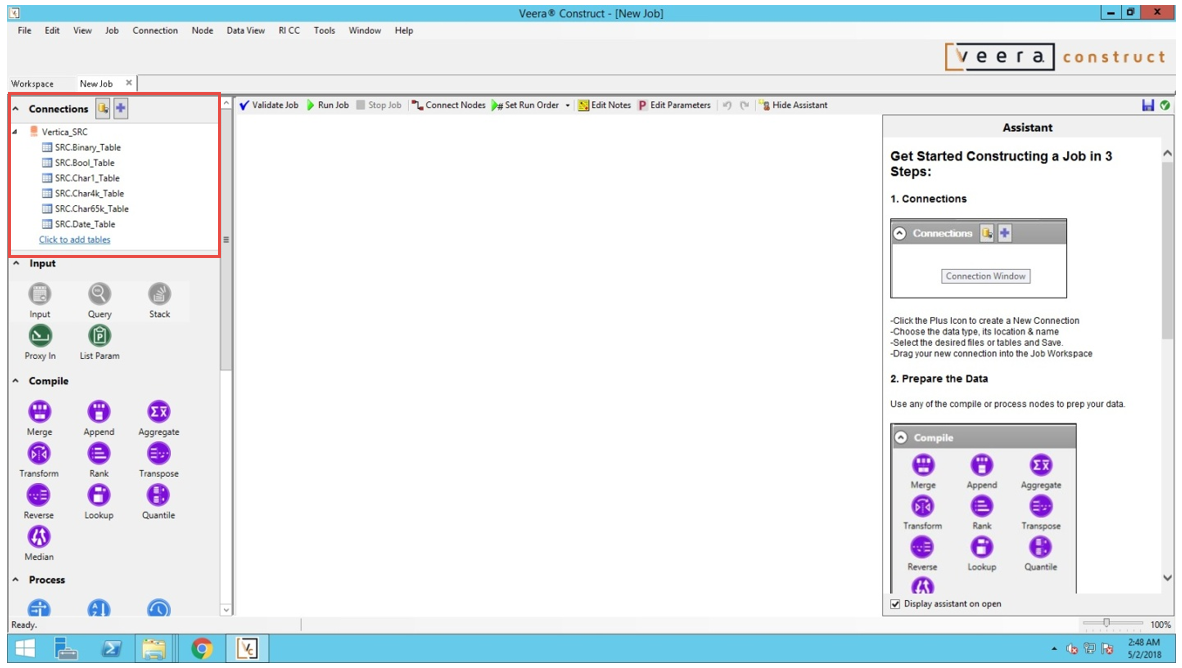
See the Veera Construct product documentation for information on creating and running jobs.
Known Limitations
The following data types supported by Vertica are not displayed in Veera Construct reporting:
- Binary, VarBinary, and LongVarBinary
- IntervalSeconds and IntervalMonth
- UUID (doesn’t work while using ETL Feature)
For More Information