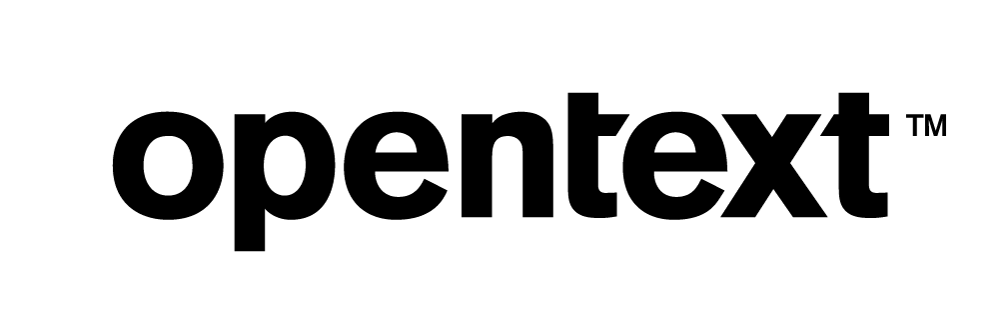Vertica Integration with Sisense: Connection Guide
About Vertica Connection Guides
Vertica connection guides provide basic instructions for connecting a third-party partner product to Vertica. Connection guides are based on our testing with specific versions of Vertica and the partner product.
Vertica and Sisense: Latest Versions Tested
| Software | Version |
|---|---|
| Partner Product |
Sisense 20.21.6.10052 |
| Desktop Platform |
Windows Server 2019 Standard |
| Vertica Client |
Vertica JDBC Driver 11.0.0-0 |
| Vertica Server |
Vertica Analytic Database 11.0.0-0 |
Sisense Overview
Sisense is a Business Intelligence tool that is widely used for data analytics. With Sisense, you can combine and analyze data from multiple sources. The Sisense ElastiCube Manager enables non-technical users to join large data sets across multiple data sources and create visualizations that are accessible on different devices, including mobile devices.
Installing Sisense
You can download a 14-day free trial of Sisense. Follow these steps:
- On the Sisense website, click Free Trial.
- Provide the registration details.
-
Click Start Now.
Sisense provides you the Sisense interface in a browser to create dashboards and widgets.
Installing the Vertica Client Driver
Sisense uses the Vertica JDBC or ODBC driver to connect to your Vertica database. It is recommended to use Sisense JDBC connector because Sisense is a browser-based application, running on Java. For more information, see JDBC recommendation by Sisense.
To download and install the Vertica client package:
- Navigate to the Vertica Client Drivers page.
- Download the JDBC driver that is compatible with your Vertica server version.
Note For details about client and server compatibility, see Client Driver and Server Version Compatibility in the Vertica documentation.
Connecting Sisense to Vertica
-
Open Sisense in a web browser http://<host-IP-Address>:8081/app/main#/home
-
Provide your credentials and click Login.
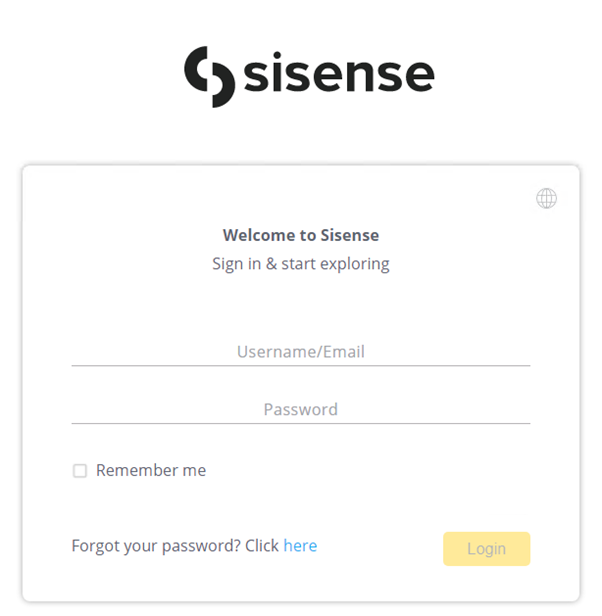
-
Click Data on the Sisense home page and click To Create Your ElastiCube Model.
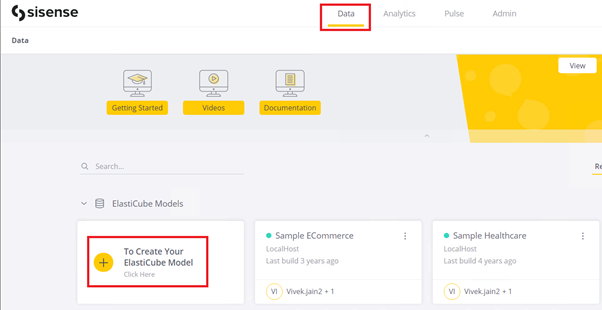
- Provide a name for the Elasticube and click Save.
-
Click the +Data tab to add data to the Elasticube.

-
Select Generic JDBC from the list of available connectors.
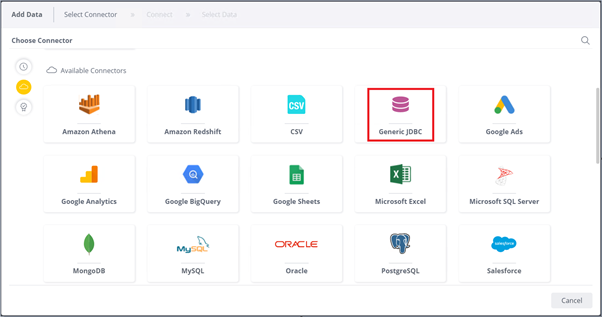
-
Provide the following details and click Next.
- Connection String: jdbc:vertica://<IP_Address>:<Port_Number>/<database_name>
- JDBC JARs Folder: Enter the location of the Vertica JDBC JAR file.
- Driver’s Class Name: com.vertica.jdbc.Driver
- User Name: Database user name.
-
Password: Database password.
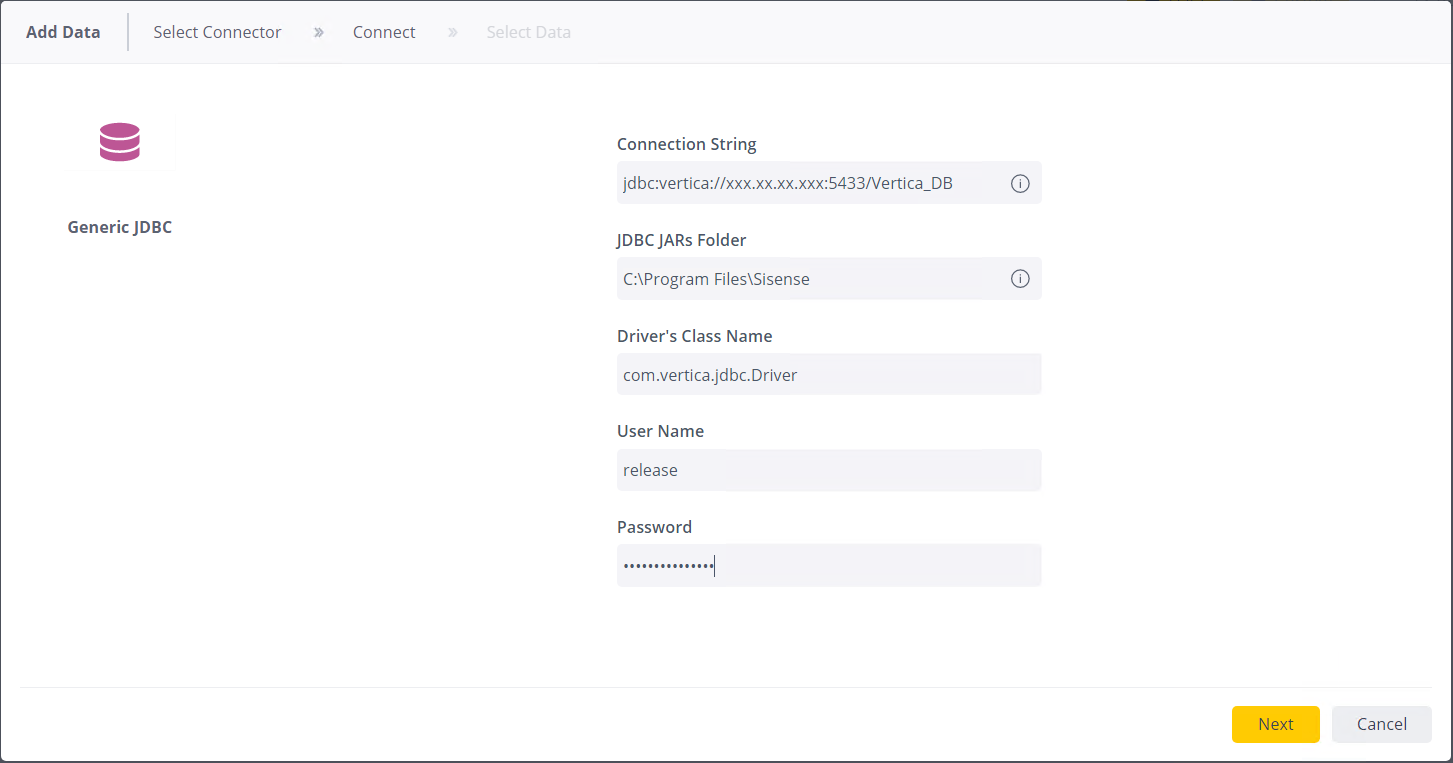
-
Select Database > Schema > Table(s) from the navigation pane and click Done.
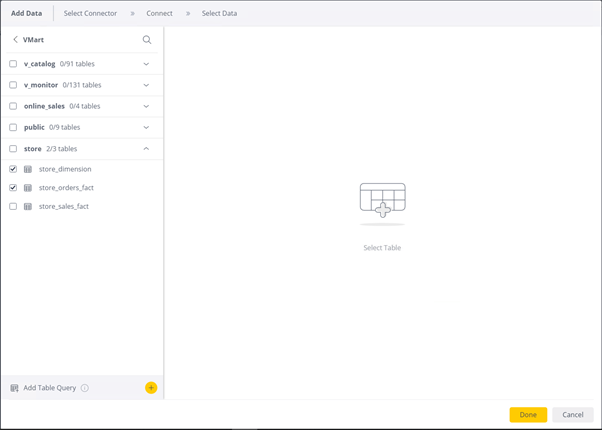
Note You can edit the source query by clicking the table name and then apply filters or select the required columns, relationships among tables.
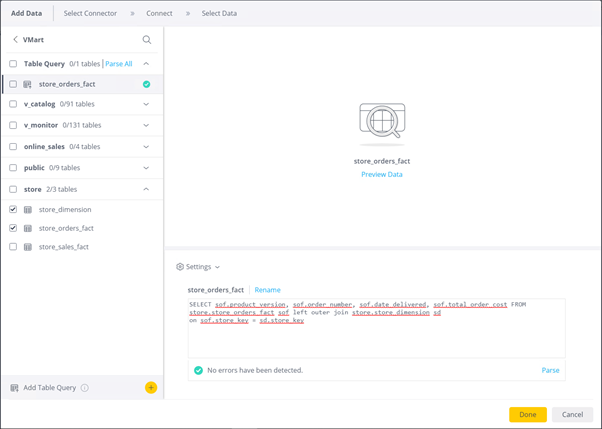
-
Click Build.
Select Replace All if the table(s) imported needs data to be refreshed completely.
Select Changes Only if changed source data needs to be refreshed and click Build again.
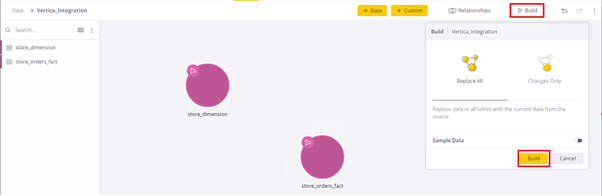
Known Limitations
- BINARY, VARBINARY, and LONG VARBINARY data types are not displayed.
- LONG VARCHAR data type values are displayed up to a string length of 65535.
- For DECIMAL data type, trailing zeros to the right of the decimal point are truncated.
- For TIME, TIMETZ, TIMESTAMP, and TIMESTAMPTZ data types, milliseconds are truncated.
- For DATE, TIMESTAMP, and TIMESTAMPTZ data types, minimum date supported is 1700-01-01.
For More Information
- Sisense website
- Sisense Documentation
- Vertica Community Edition
- Vertica User Community
- Vertica Documentation