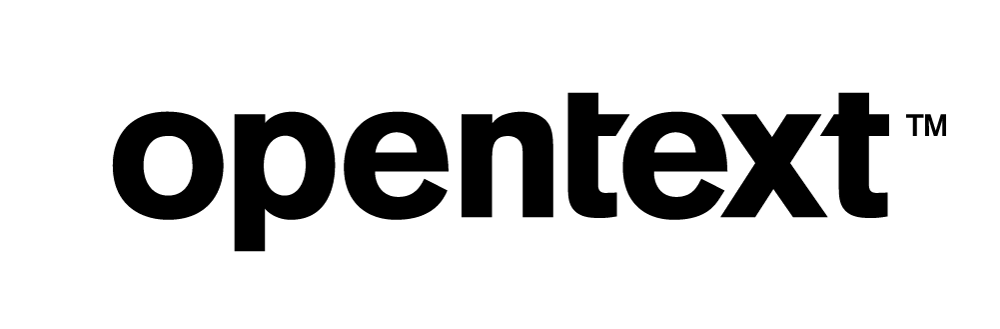Vertica Integration with SAS Customer Intelligence Studio: Connection Guide
About Vertica Connection Guides
Vertica connection guides provide basic instructions for connecting a third-party partner product to Vertica. Connection guides are based on our testing with specific versions of Vertica and the partner product.
SAS Customer Intelligence Studio Overview
SAS Customer Intelligence is an integrated customer relationship management (CRM) and marketing management suite both cloud-based and on-premise for midsize businesses across various industry verticals.
- Customer Intelligence Platform is a software that gathers and analyzes customer information, details, and activities which helps develop customer relationship and improve decision-making.
- SAS Marketing Automation is a comprehensive solution for planning, testing, and executing marketing campaigns to improve marketing efficiency and effectiveness.
- Real-Time Decision Manager enables you to make use of pre-registered Vertica tables from SAS Management Console.
SAS Customer Intelligence Studio Solution
In SAS Customer Intelligence Studio (SAS CIS), you can create Campaigns to make use of the pre-registered Vertica tables through SQL and utilize the tables in SAS Server (Vertica tables registered in SAS Management Console).
These campaigns can range from simple, single-channel campaigns to sophisticated, multichannel campaigns, and from planned marketing programs to opportunistic communications that are aimed at a precisely defined audience. You can define target segments, prioritize selection rules, select communication channels, schedule and execute campaigns, and perform advanced analyses to predict and evaluate the success of your customer communications.
You need to create Information maps and write Business contexts and then make use of the registered Vertica tables by designing a SAS CIS solution.
Vertica and SAS Customer Intelligence Studio (CIS): Latest Versions Tested
This document is based on our testing using the following versions:
| Software | Version |
|---|---|
| SAS Customer Intelligence Studio |
6.5 |
| Desktop Platform |
Windows Server 2012 R2 |
| Vertica Client |
Vertica ODBC 10.0.0 |
| Vertica Server |
Vertica 10.0.0 |
Installing the Vertica Client Driver
SAS Customer Intelligence Studio uses the ODBC driver to connect to your Vertica database. To download and install the Vertica client package
- Navigate to the Client Drivers page on the Vertica website.
-
Download the client driver that is compatible with your Vertica server version.
Note For details about client and server compatibility, see Client Driver and Server Version Compatibility in the Vertica documentation.
- Follow the installation instructions in the Vertica documentation.
- Create a DSN as described in Creating an ODBC Data Source Name (DSN).
Registering Vertica Tables in SAS Management Console
Before you begin, ensure all SAS Servers are up and running.
-
Log in to SAS Management Console.

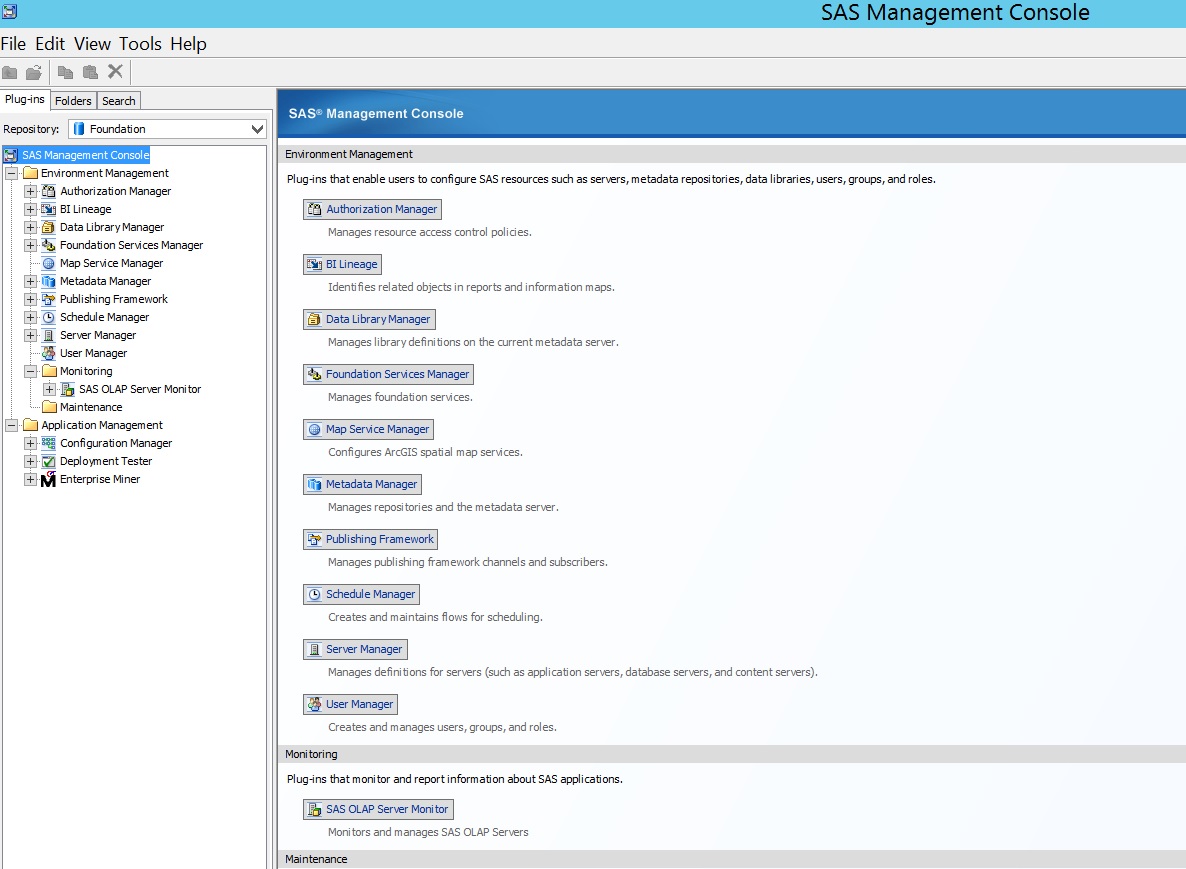
-
In SAS Management Console, right-click Libraries and click New Library.
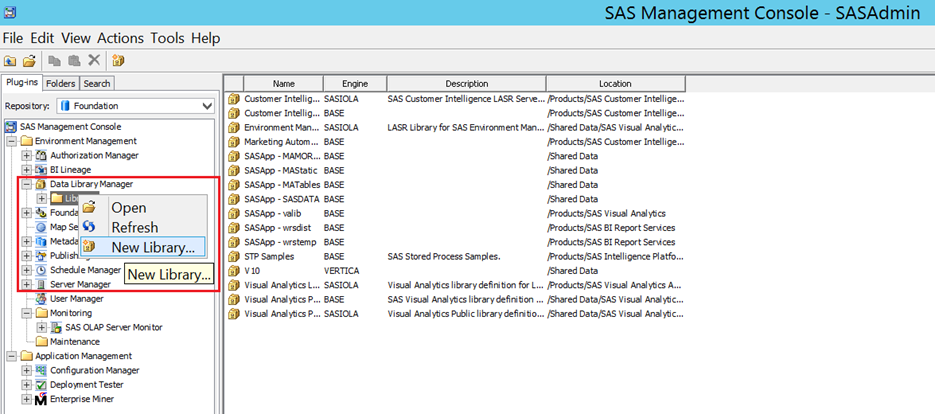
-
Select Vertica Library and click Next.
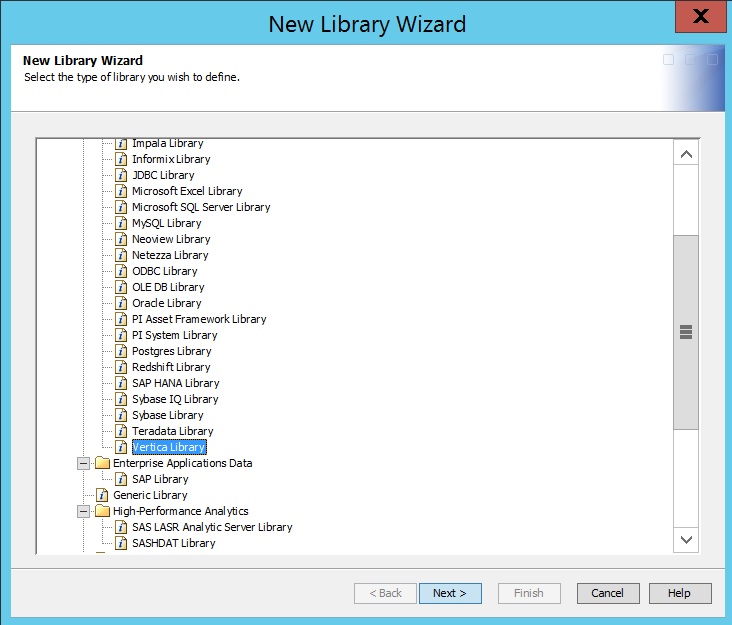
-
Create a library by following the subsequent steps in the New Library Wizard.
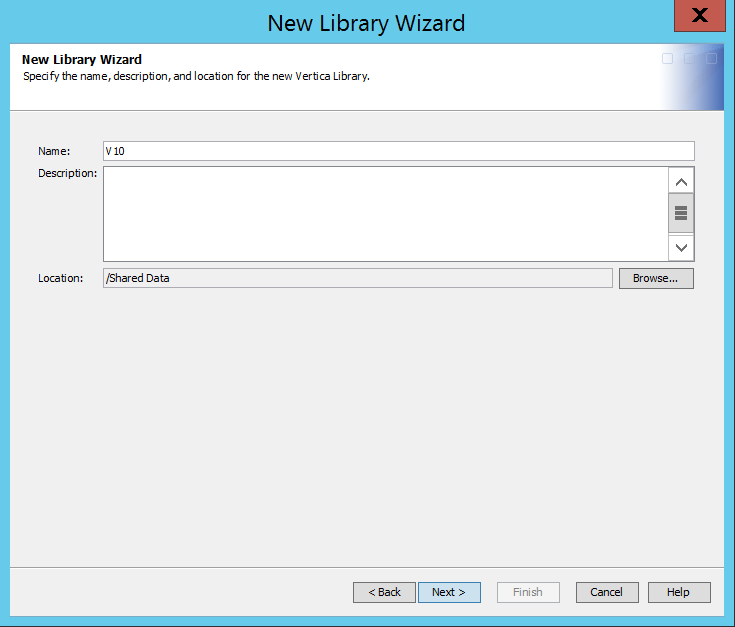
-
In the New Server Wizard, type the Vertica ODBC DSN name.
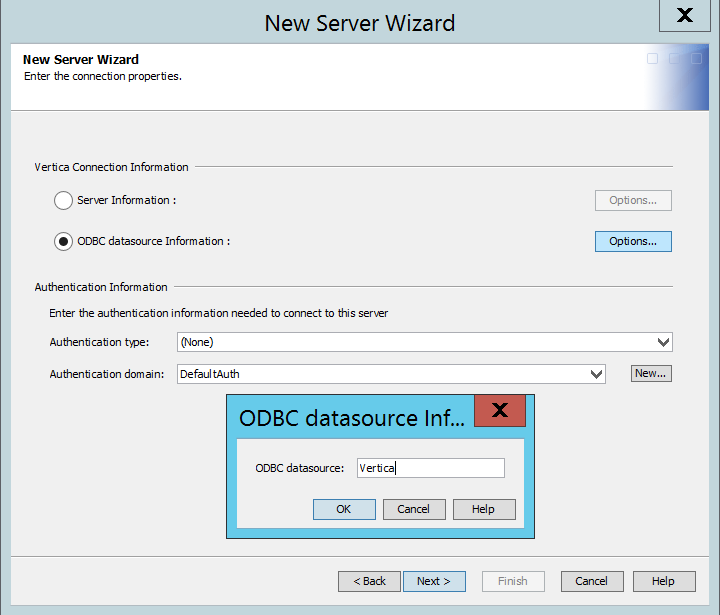
-
Right-click the Vertica library that you just created and click Register Tables. In this example, V10 is the Vertica library.
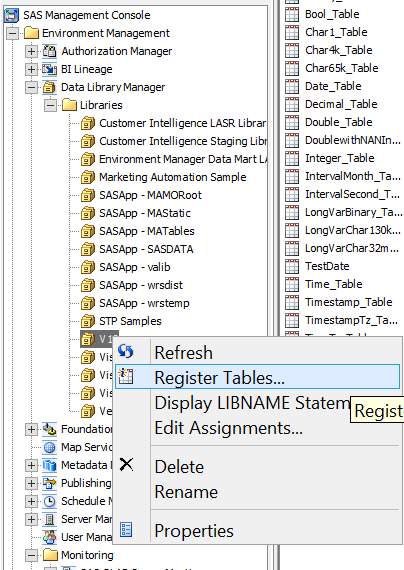
-
Select the Vertica tables that you need to register, click Next, and then click Finish.
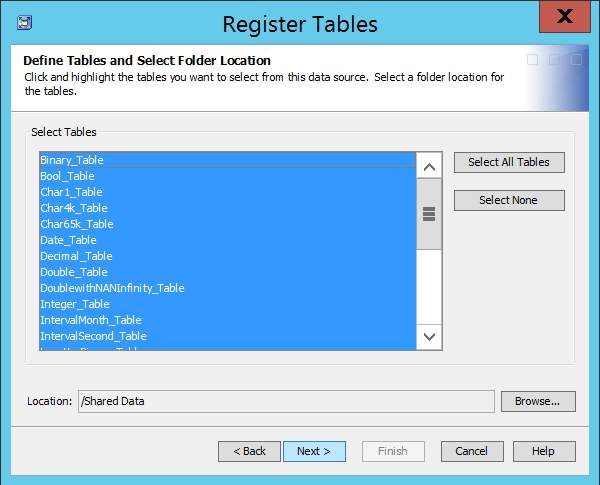
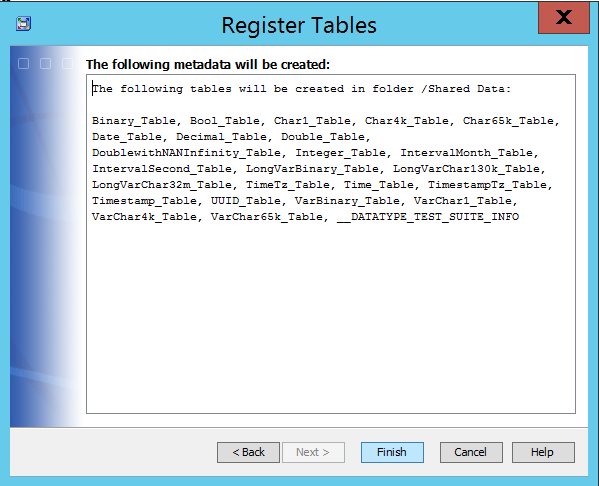
The registered Vertica tables are now displayed in the SAS Management Console Library and are available in the various SAS modules.
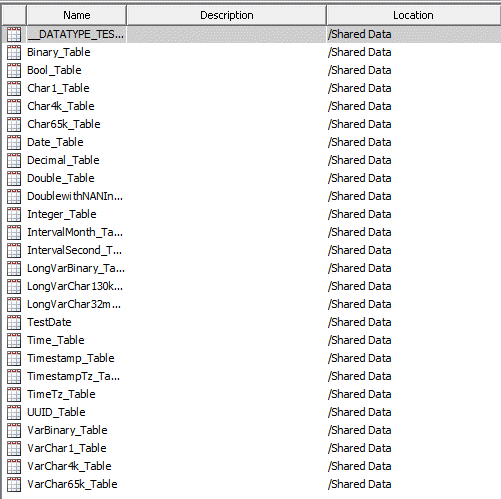
SAS Visual Analytics and SAS Customer Intelligence Studio
You can also navigate to SAS Customer Intelligence Studio from SAS Visual Analytics.
Navigate to SAS Visual Analytics Designer http://machine_hostname/SASVisualAnalyticsDesigner
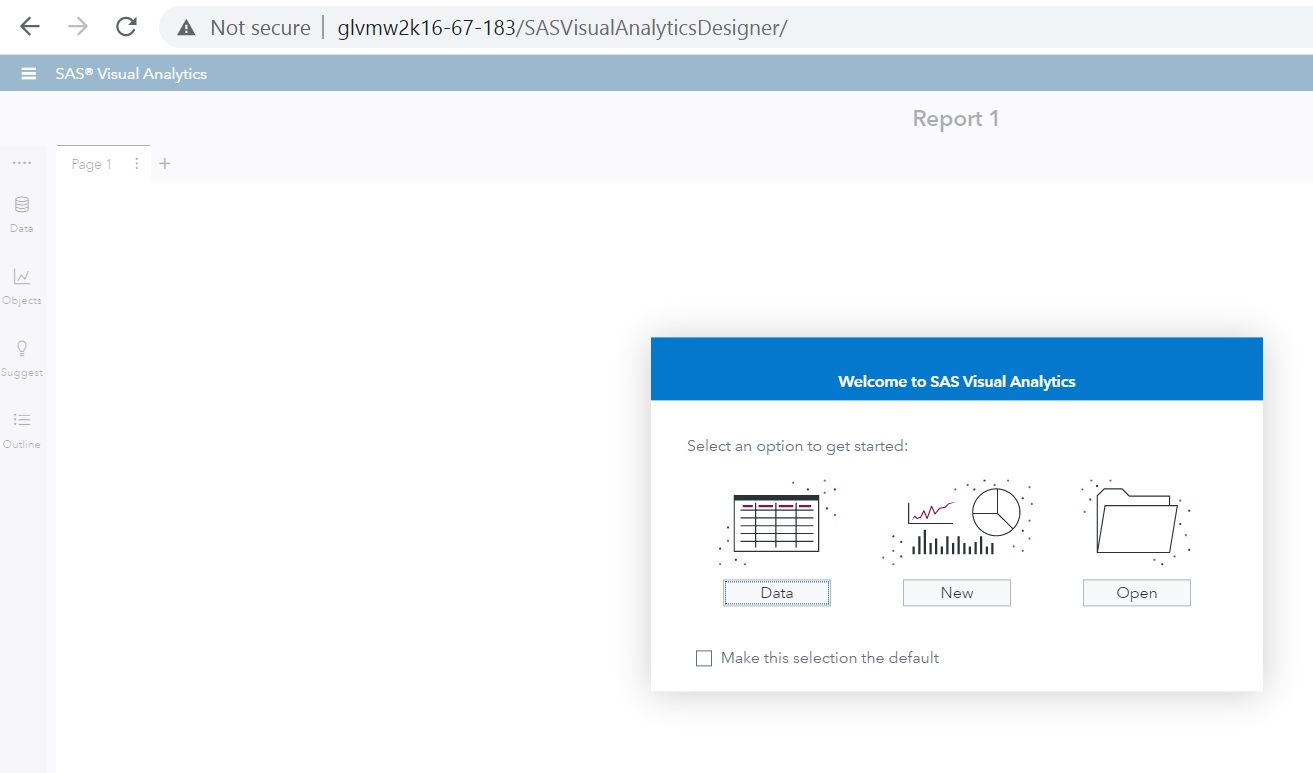
In SAS Visual Data Builder, you can see Shared Data that consists of the Vertica tables that you registered in the SAS Management Console:
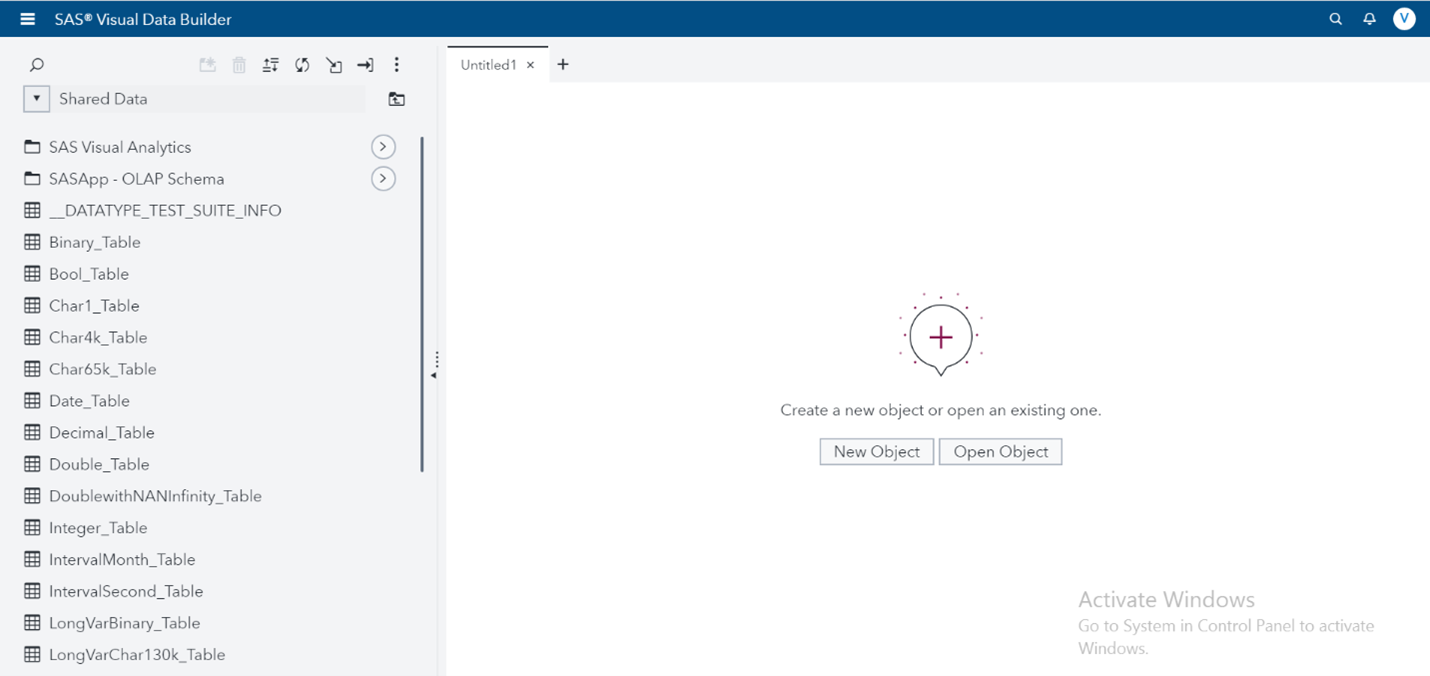
You can navigate to the Customer Intelligence Studio from SAS Visual Analytics. Alternatively, you can access it directly using this link http://machine_hostname/SASCIStudio
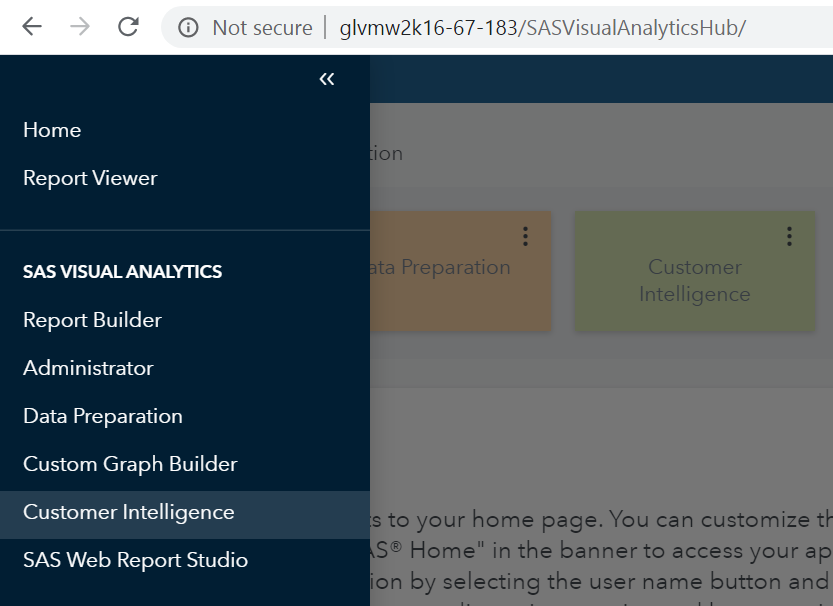
Following is the the landing page of Customer Intelligence Studio:
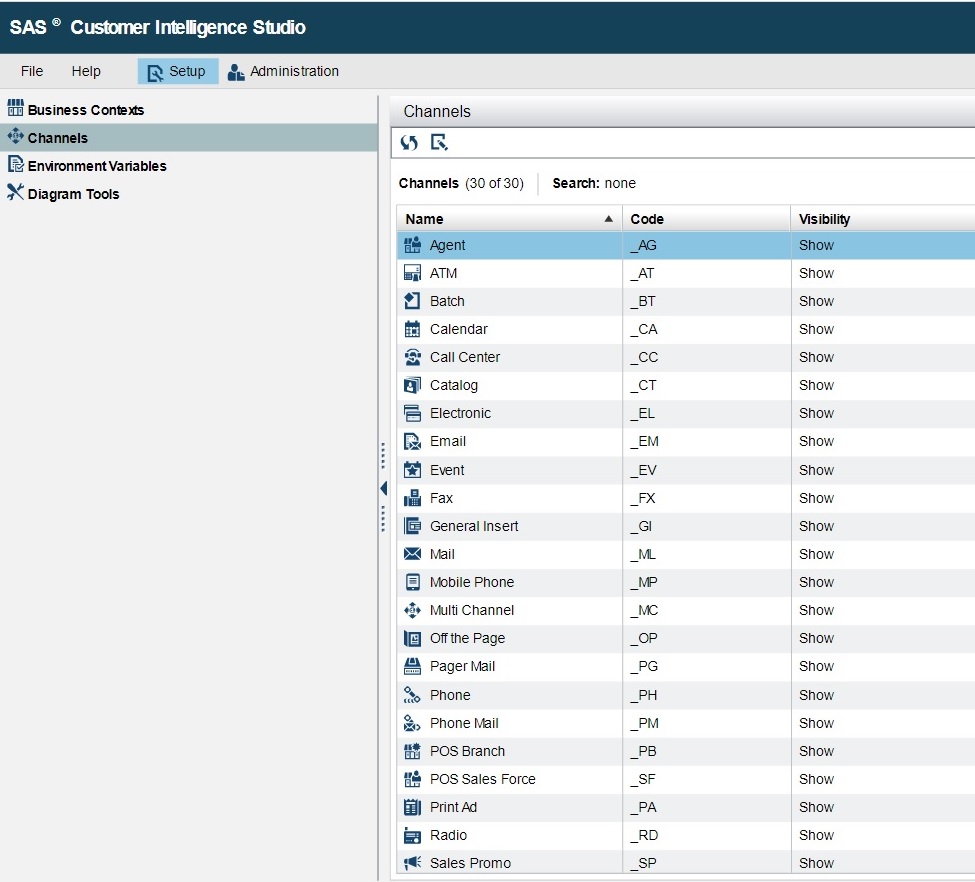
For More Information
Note Access to the listed guides require you to enter your username and password that are provided from SAS.