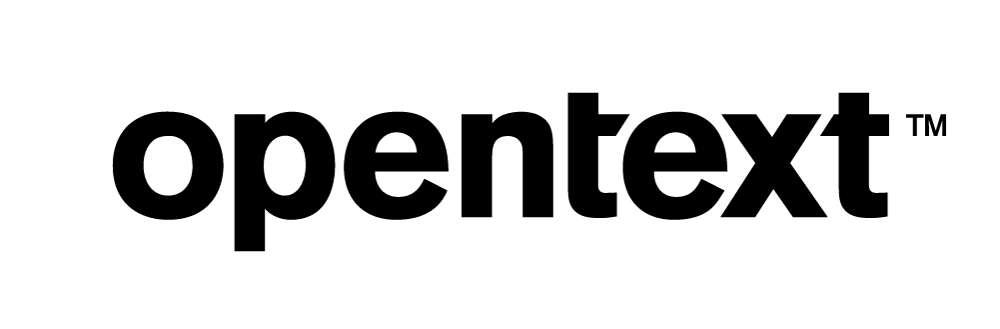Vertica Integration with Oracle Analytics Desktop: Connection Guide
About Vertica Connection Guides
Vertica connection guides provide basic instructions for connecting a third-party partner product to Vertica. Connection guides are based on our testing with specific versions of Vertica and the partner product.
Vertica and Oracle Analytics Desktop: Latest Versions Tested
| Software | Version |
|---|---|
| Partner Product |
Oracle Analytics Desktop 7.2 |
| Partner Product Platform | Microsoft Windows Server 2019 |
| Vertica Client |
Vertica JDBC Driver 12.0.01 (Bundled with Oracle Analytics Desktop) |
| Vertica Server |
Vertica Analytic Database 23.3 |
| Vertica Server Platform | Redhat Linux 8.8 |
Oracle Analytics Desktop Overview
Oracle Analytics Desktop is a data exploration and visualization tool that helps you get insights into your data from multiple sources. Its interactive visualizations enable you to explore data and make business decisions.
Installing Oracle Analytics Desktop
To install Oracle Analytics Desktop
- Go to Oracle Analytics Desktop download page.
-
Read the instructions and download.
Note Oracle Analytics Desktop uses JDBC to connect to your Vertica database. The Oracle Analytics Desktop installation installs the supported Vertica JDBC driver, so you do not need to install the driver separately.
Connecting Oracle Analytics Desktop to Vertica
To connect Oracle Analytics Desktop to Vertica
-
Open Oracle Analytics Desktop and click Create on the top right corner of the Home page.
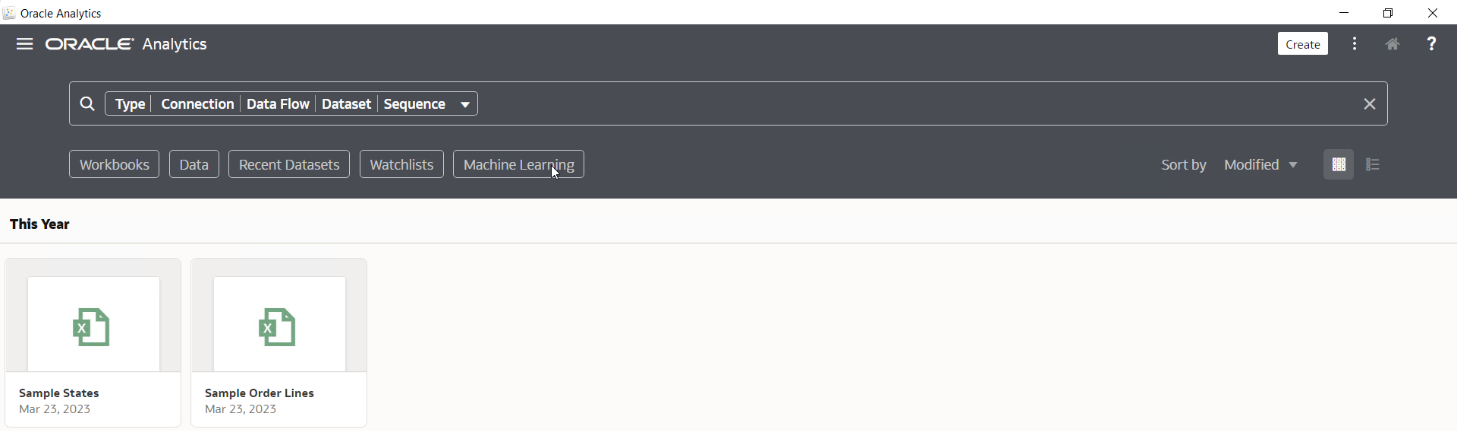
-
In the Create pop-up window, click Connection to create a new connection.
-
In the Create Connection pop-up window, click Vertica.
-
Provide the Vertica database connection details:
- Connection Name: Name of the connection.
- Host: Enter database node IP address.
- Port: Enter Port of database. Default port is 5433.
- Database Name: Enter name of the database.
- Username: Enter username of database.
- Password: Enter password of database.
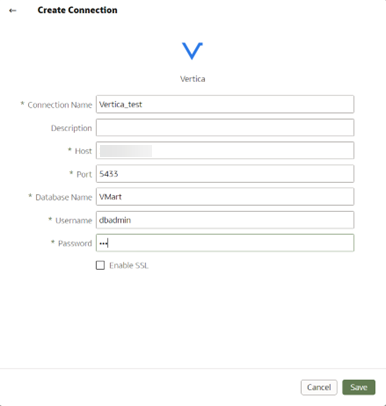
-
Click Save.
You need to now create a new dataset using the Vertica connection.
-
In the Home page, click Create, and then click Data Set to create a new dataset.
-
In the Create Data Set pop-up window, click the Vertica connection from the list.
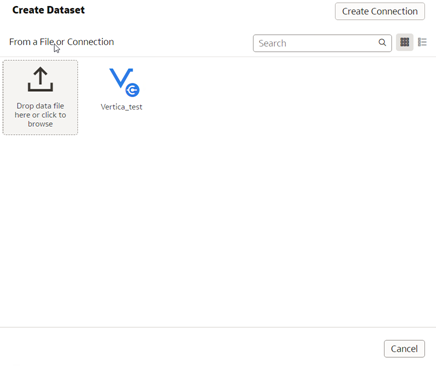
-
The schemas are displayed in the left pane along with an option to write a manual query.
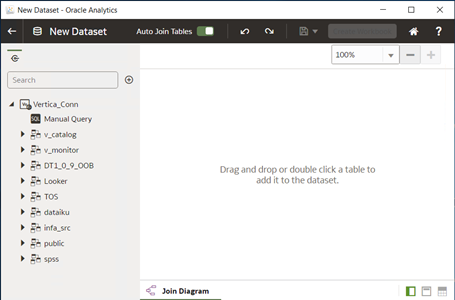
Known Limitations
-
CHAR, VARCHAR, and LONGVARCHAR data types are displayed up to 256 characters.
-
NUMERIC and FLOAT data types are displayed up to 15 digits of precision.
-
INTERVAL, UUID, BINARY, LONG VARBINARY, and VARBINARY data types are not displayed.
-
TIME data type is displayed incorrectly.
-
For TIMETZ data type, milliseconds are not displayed.
- For TIMESTAMP and TIMESTAMPTZ, milliseconds are displayed up to 3 digits.