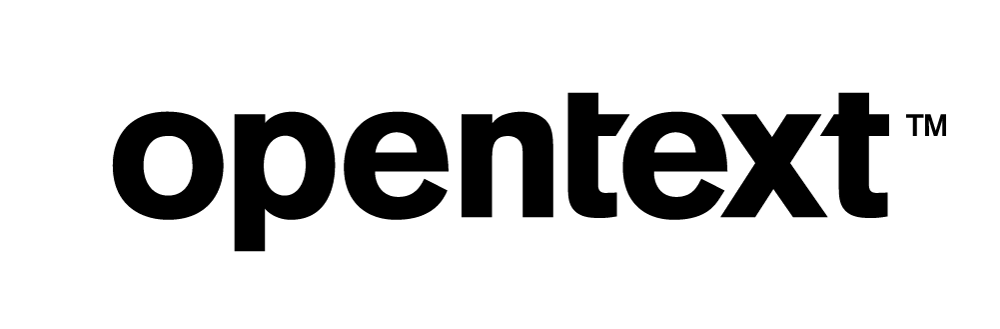Vertica Integration with Einblick: Connection Guide
About Vertica Connection Guides
Vertica connection guides provide basic instructions for connecting a third-party partner product to Vertica. Connection guides are based on our testing with specific versions of Vertica and the partner product.
Vertica and Einblick: Latest Versions Tested
This document is based on our testing using the following versions:
| Software | Version |
|---|---|
| Partner Product | Einblick 0.1.53 |
| Desktop Platform |
Ubuntu 18.04 |
| Vertica Client |
Vertica pyODBC 4.0.31 |
| Vertica Server |
Vertica Analytic Database 11.1 |
| Vertica Server Platform | RHEL 7.9 |
Einblick Overview
Einblick is a visual data computing platform. Using the organizations data, the tool enables you to understand and share findings from the data, build ML models using AutoML engine. The tool also offers prescriptive analytics to make business decisions by exploring the what-if scenarios.
Installing Einblick
Prerequisites
Einblick uses REPLICATED for deployment process. If you prefer a different operating system that is not used in our testing of this product, refer to REPLICATED system requirements.
- Preferred OS: Ubuntu 18.04
- Minimum RAM: 32 GB
- Minimum number of Cores: 16
To install Einblick, follow the instructions in the Einblick documentation.
Installing the Vertica Client Driver
Einblick uses pyODBC driver to connect to the Vertica database. The pyODBC driver 4.0.31 is packaged as part of the Einblick application. You do not need to download and install the Vertica driver separately.
Connecting Vertica to Einblick
-
Open a browser and navigate to the URL or IP address where you installed Einblick.
-
Enter the credentials for the Einblick application.
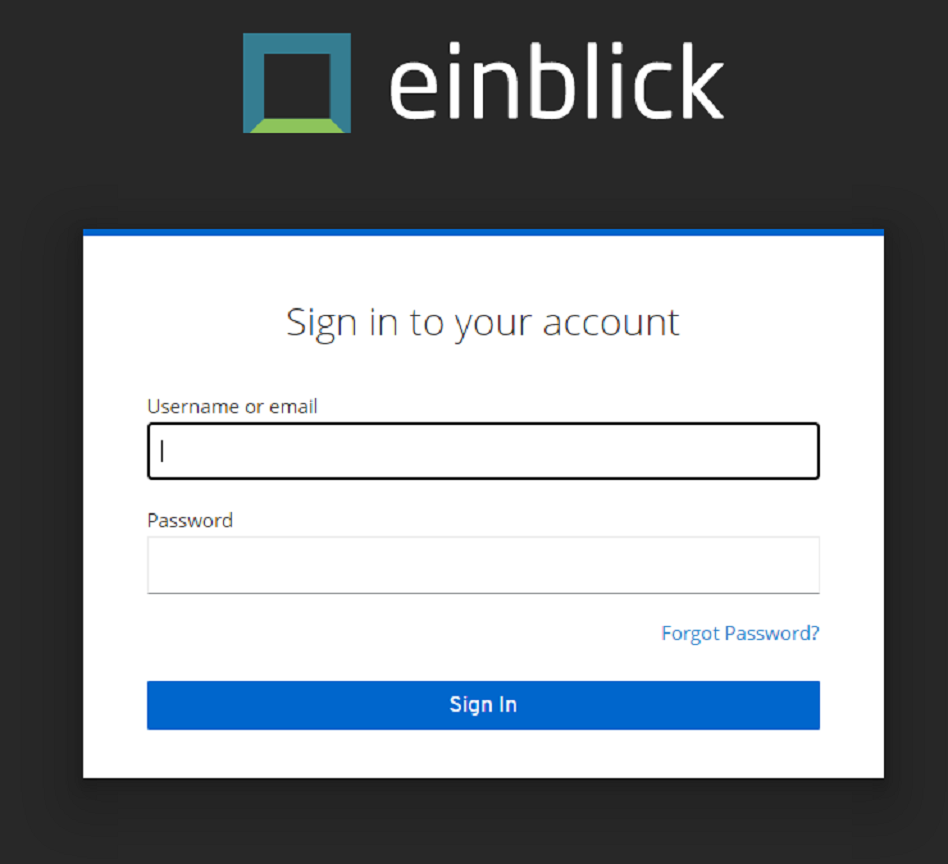
-
Use the default credentials admin/admin and click Sign In.
-
You will be prompted to enter a new password for the Einblick application.
-
Click Continue.
The Einblick application homepage opens.
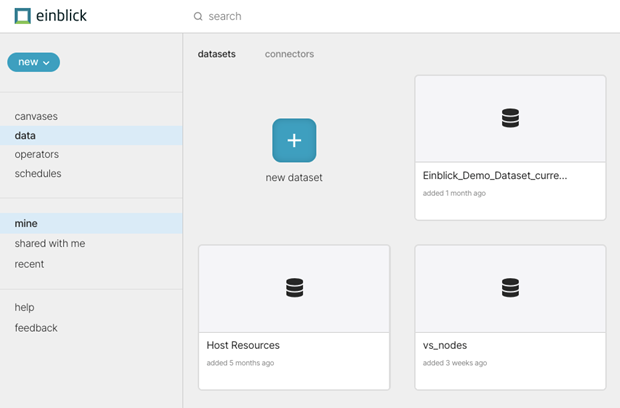
-
Click new > Connector. In the New data connector window, select Vertica.
-
A Vertica database connection panel will pop-up.
-
Enter the Vertica connection details and click Save to save the connection details.
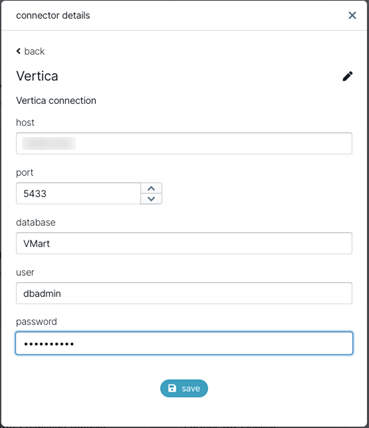
-
Click new > dataset. Select SQL dataset in the pop-up screen.
-
In the SQL dataset panel, select the Vertica connector (created earlier) from the data connector drop-down list and enter the SQL query.
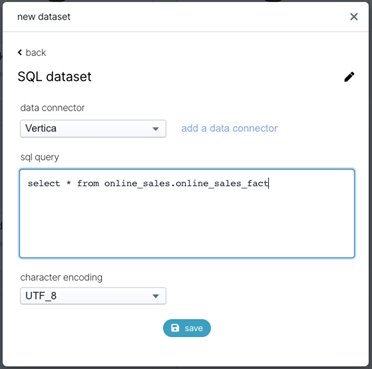
- The query connection will appear in the data tab and can be used in canvases.
Known Limitations
- DECIMAL data type is not displayed after 2 decimals.
- INTERVALSECONDS, INTERVALMONTHS, TIME, and TIMETZ data types are not displayed.
- For TIMESTAMP and TIMESTAMPTZ data types, milliseconds are not displayed.
- BINARY, VARBINARY, and LONG VARBINARY data types are not displayed.