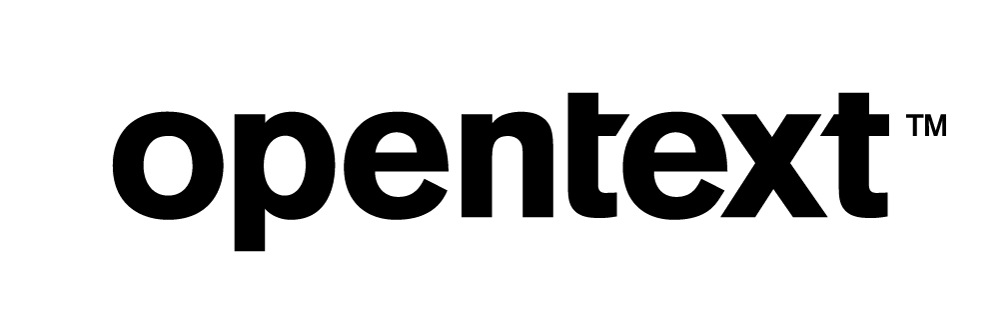Vertica Integration with DataGrip: Connection Guide
About Vertica Connection Guides
Vertica connection guides provide basic instructions for connecting a third-party partner product to Vertica. Connection guides are based on our testing with specific versions of Vertica and the partner product.
Vertica and DataGrip: Latest Versions Tested
| Software | Version |
|---|---|
| Partner Product |
DataGrip 2019.1 |
| Desktop Platforms |
Microsoft Windows Server 2012 CentOS 7.4 |
| Vertica Client |
Vertica JDBC 9.2.0 included with DataGrip |
| Vertica Server | Vertica Server 9.2.0 |
DataGrip Overview
JetBrains DataGrip is a database IDE for SQL developers. DataGrip is available for Windows, Linux, and MacOS. We have tested DataGrip on Windows and Linux.
For details about DataGrip, visit the DataGrip page on the JetBrains website:
https://www.jetbrains.com/datagrip/
Install DataGrip
A free version of DataGrip is available for a 30-day evaluation period. To install the evaluation version of DataGrip:
-
Navigate to the following URL:
- Select your operating system platform.
-
Click System requirements to check the system requirements for your platform.
Note
On Linux, DataGrip requires the Linux Desktop.
- Click Installation Instructions to read the installation instructions for your platform.
- Click Download.
- Run the installer and follow the on-screen instructions.
About the Vertica Client Driver
DataGrip uses Vertica's JDBC driver to connect to Vertica.
DataGrip 2019.1 includes the Vertica 9.2.0 JDBC driver as a named connector. To obtain the connector, you must download it from the DataGrip server. Follow the instructions in Connect DataGrip to Vertica Using the Named Connector.
If you want to use a later or earlier version of the Vertica JDBC driver, you can specify it as a Custom JAR. Follow the instructinos in Connect DataGrip to Vertica Using a Custom JAR.
Connect DataGrip to Vertica Using the Named Connector
-
Start DataGrip and select File > Data Sources.
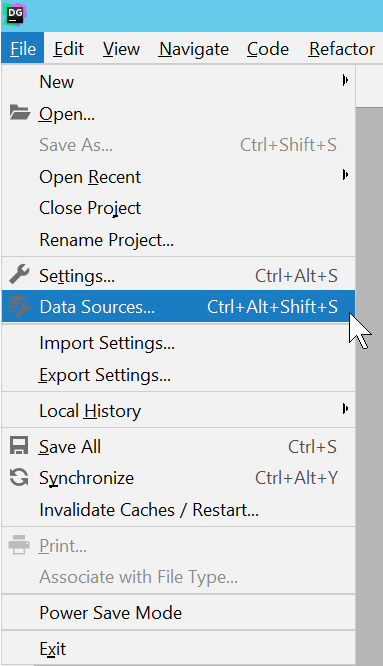
-
On the Data Sources and Drivers page, click the Add icon (+) to create a new data source.
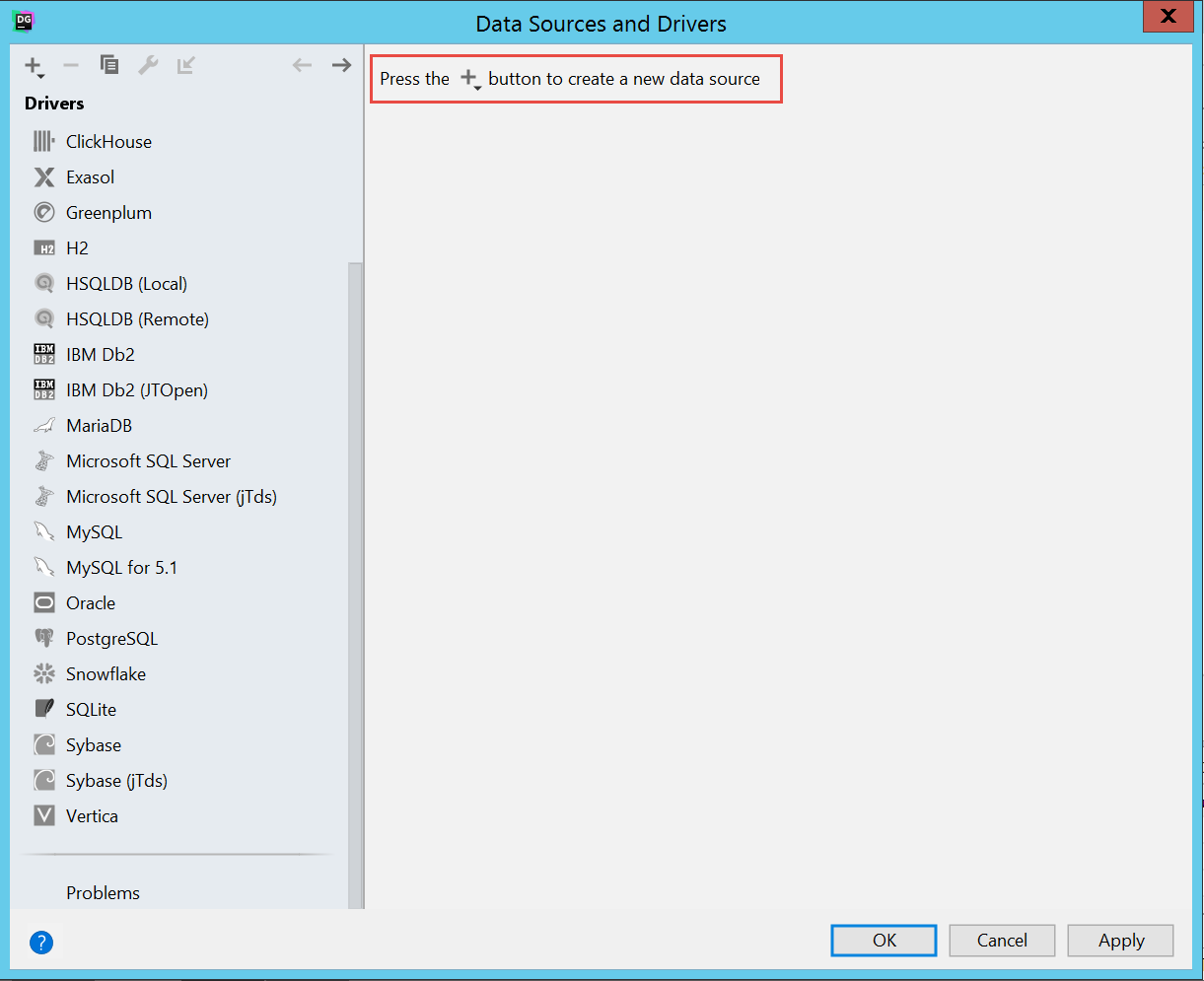
-
Select Vertica from the list of available data sources and click OK.
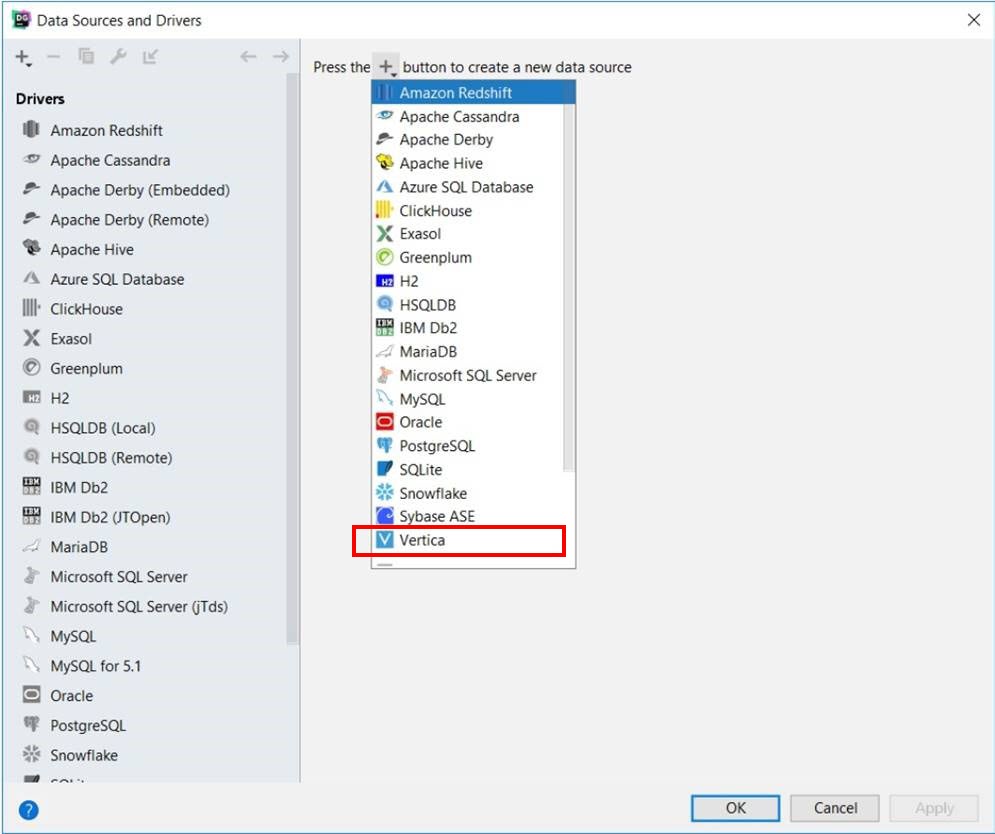
-
Click the Download link to download the Vertica JDBC driver that is included with DataGrip.
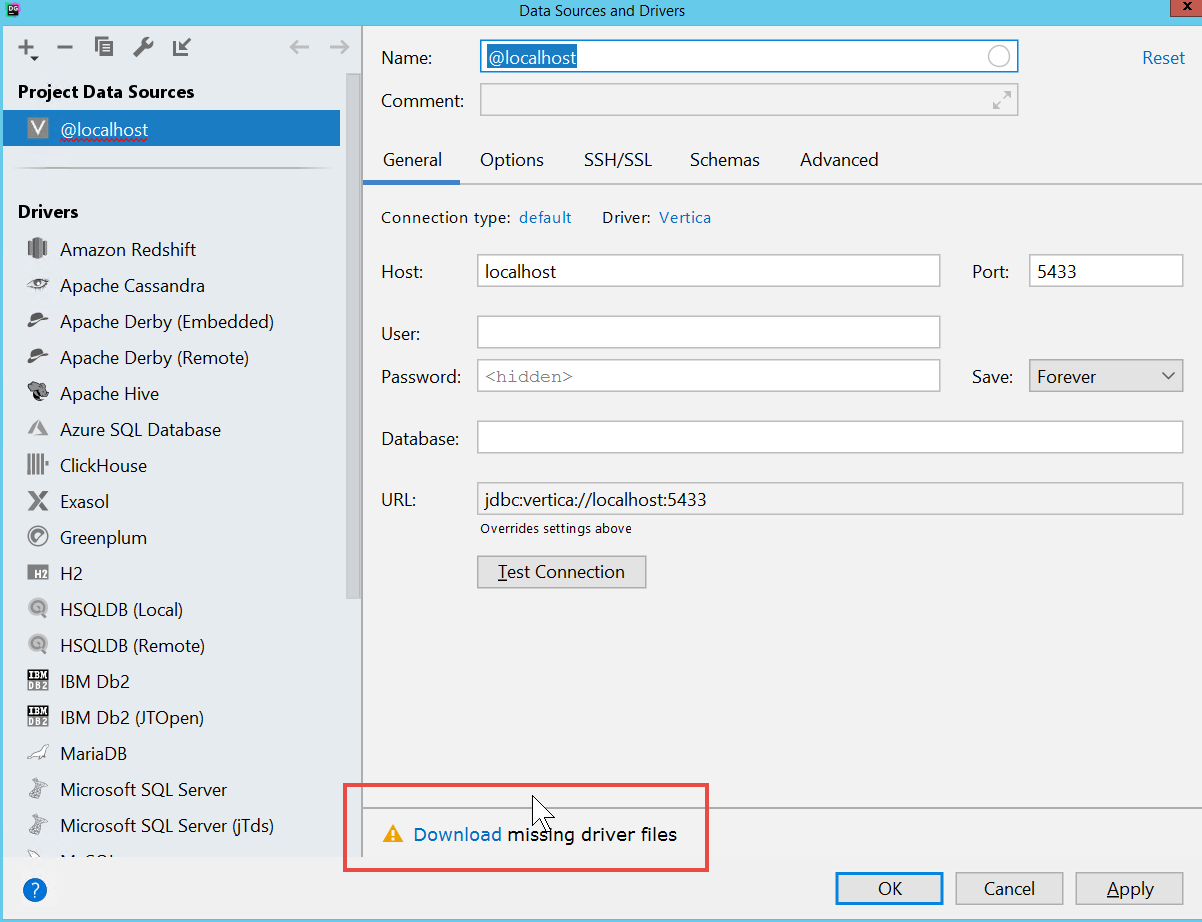
-
Provide the connection details:
- Name: A name for the connection
- Host: IP Address of the Vertica server
- Port: Port number of the database
- User: Database user name
- Password: Database password
- Database: Database name
-
Click Test Connection.
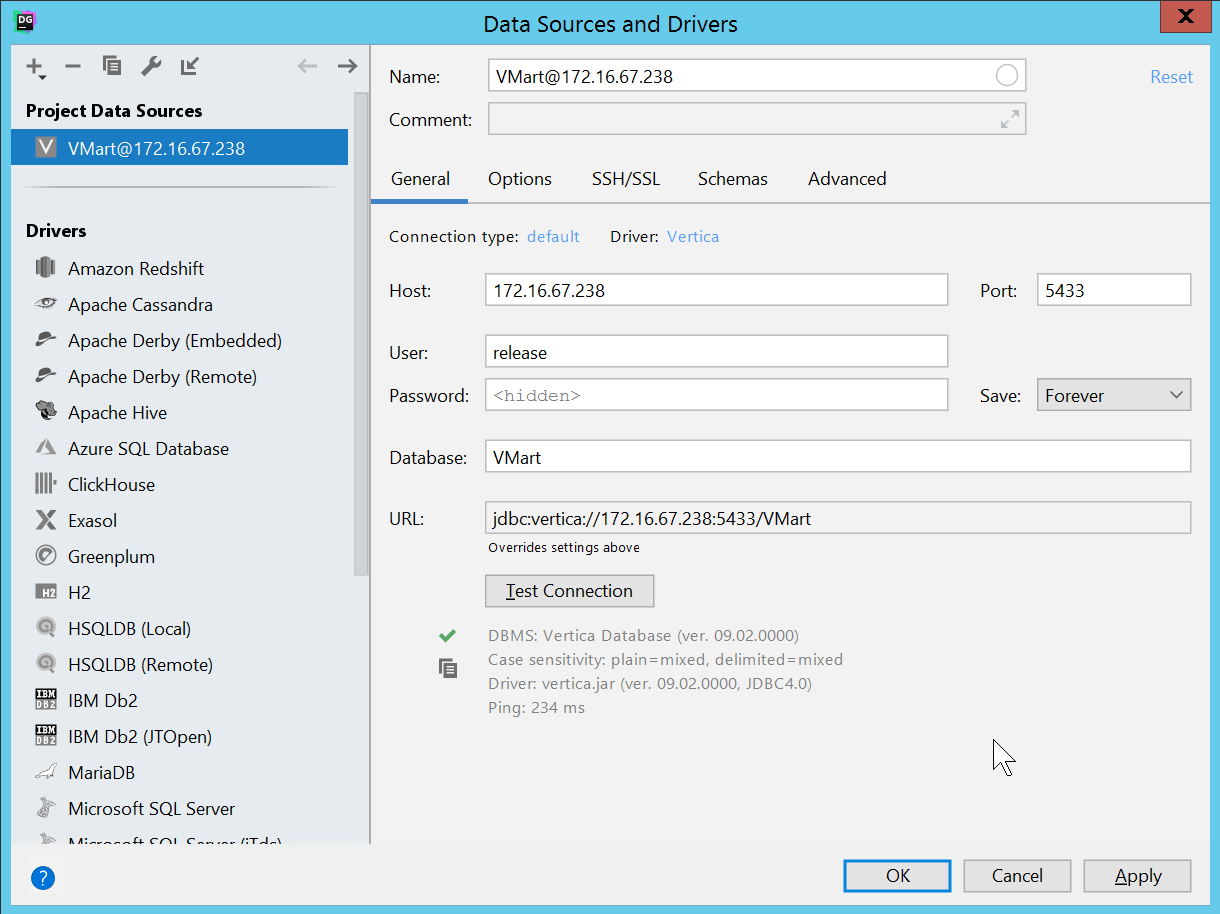
-
When the connection is successful, click OK.
Now you can start using DataGrip with your Vertica database. Below is an example that shows a SQL command and the results in the Vertica connection.
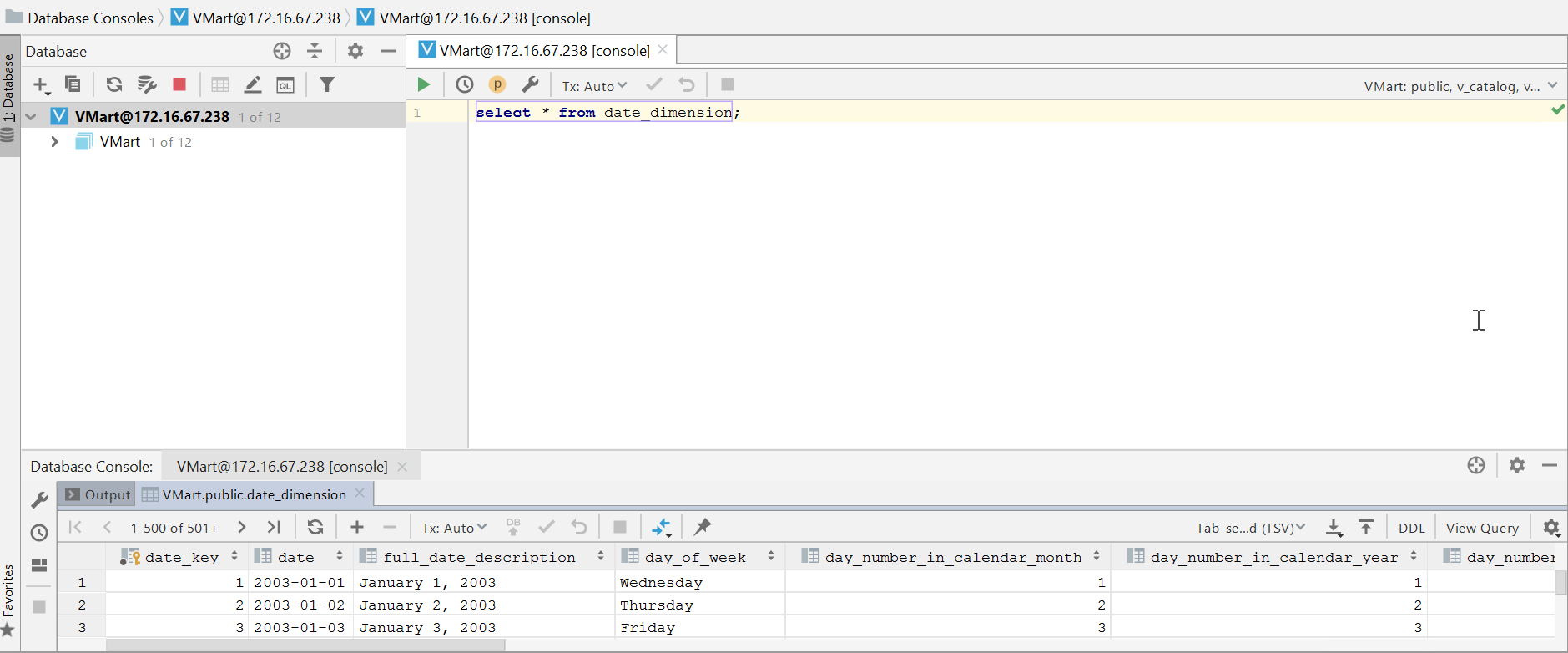
For details about using DataGrip, refer to the DataGrip documentation.
Connect DataGrip to Vertica Using a Custom JAR
If you want to use the latest Vertica JDBC driver, or any version other than the one provided with DataGrip, you can specify it as a Custom JAR.
Before establishing the connection in DataGrip, note the location of the Vertica JDBC driver file on your system. If you do not already have the driver, you can download it from the Client Drivers page on the Vertica website.
Note
For details about client and server compatibility, see Client Driver and Server Version Compatibility in the Vertica documentation.
After noting the location of the Vertica JDBC driver file on your system, follow these steps:
-
Start DataGrip and select File > Data Sources.
- On the Data Sources and Drivers page, click the + icon to expand the list of available data sources.
-
Select Vertica.
-
In the Drivers list on the left, select Vertica.
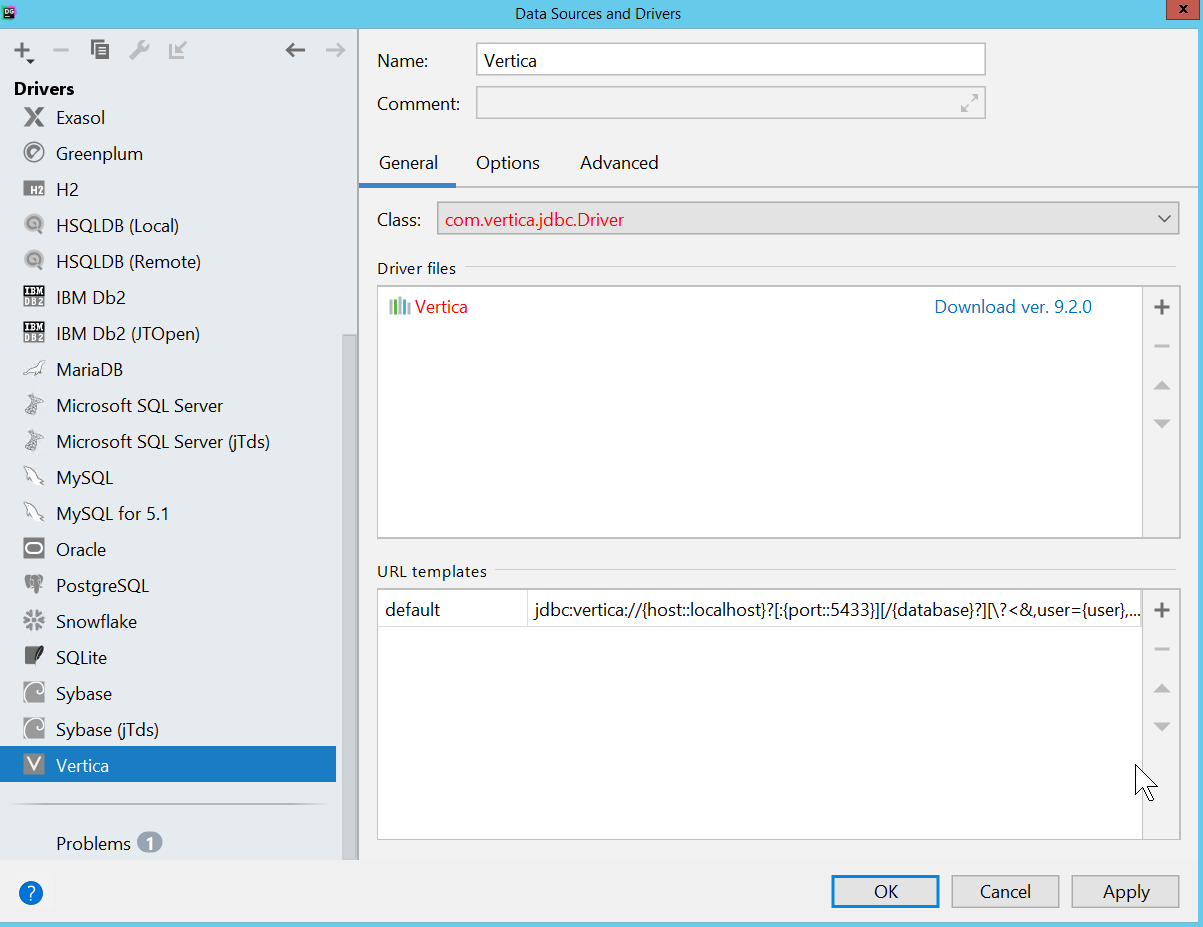
-
Click the + icon and select Custom JAR.
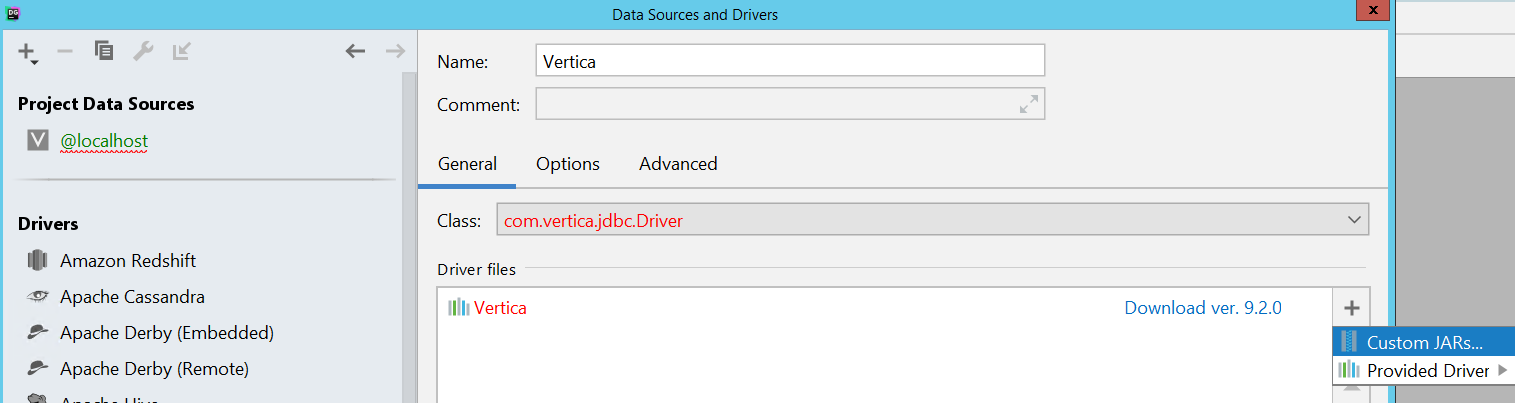
-
Browse to the Vertica JDBC JAR file that you want to use.
- Click OK.
-
Follow steps 5 - 7 of Connect DataGrip to Vertica Using the Named Connector to provide the connection details and test the connection.
Known Limitations
- BINARY, VARBINARY, and LONGVARBINARY data types are not supported.
- TIME and TIMETZ data types do not support milliseconds.
- Temp tables are not included in the DataGrip object tree.
- Flex tables are not included in the DataGrip object tree.
- Pre-created sequences are not suggested by Datagrip Intellisense.