Adding Client Certificates and Key Files in MC
To add one or more client certificates with their private key files to MC for later use:
- Navigate to Home > MC Settings > SSL/TLS Certificates.
-
Under Manage TLS Certificates for Database Connection, click Add New Client Certificate. MC displays the Add new Client Certificate and Private Key for TLS Connection screen.
When you add a client certificate to MC, you always add it with its private key file. The client certificate and its key are a key pair.
-
Click one of these file upload options:
Upload Client Certificate and Private Key for TLS Connection With this option, you paste a certificate and key into browser fields. MC posts the certificate and key from your browser to the MC server via an https connection over the network, secured with TLS/SSL.
Manually upload Client Certificate and Private Key on MC host and provide paths
Sending the certificates from your browser to the MC server across an https network connection may not be not your preference. If so, you can use this option to specify the paths on the MC server host where you have manually uploaded the client certificate and private key files, instead. The URL of your MC browser shows the IP address of the MC host. Using this option, MC does not handle the transfer of the certificate and key files to the MC server; you do.
-
To provide a single client certificate and private key with either input option:
- Enter a recognizable alias for the key pair.
- Browse and select the private key file or provide the path.
- Browse and select the client certificate file or provide the path.
- Click Add New Client Certificate.
-
MC adds the key pair to its list.
-
To upload several certificates and private keys and create a certificate chain:
- Enter an alias for the key pair.
- Browse and select the private key file or provide the path.
- Browse and select the client certificate file or provide the path.
- Click Add Certificate to Chain (or Add More Certificate Paths).
- Repeat the process until you have added the last certificate and key for this certificate chain.
-
Click Add New Client Certificate.
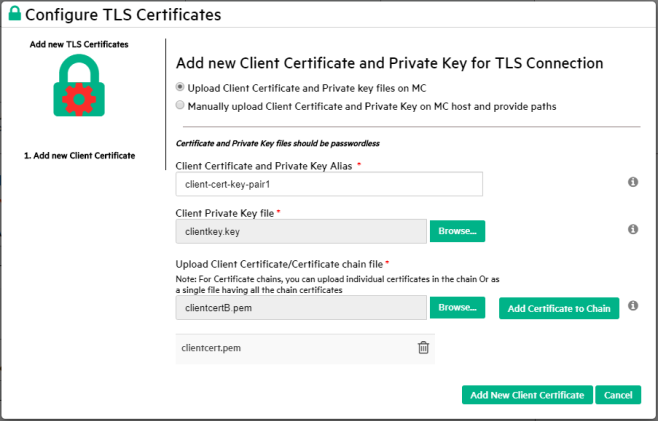
- MC adds the resulting certificate chain to its list.