Searching Database Messages Managed by MC
The Management Console Message Center displays the 10,000 most recent database messages, starting with the most recent record.
If more than 600 recent messages exist for a database, MC returns a message letting you know that only the most recent 600 entries are shown, so you have the option to filter.
Changing Message Search Criteria
You can use the search field at the top right of the Message Center to filter your messages by any search term, such as database name, description, or date.
Additionally, click on any filter at the top of the Message Center to sort message by Type, Database Name, Description, or Date. To further filter messages, you can select a database from the Database Name drop down list, type a keyword in the Description filter, or enter a range of dates in the Date filter.
Retrieving Additional Messages
If more than 10,000 messages exist, older messages that occurred before the 10,000 messages do not appear in the Message Center by default. You can click Retrieve Additional Alerts to filter for these older messages.
To specify which messages to retrieve, click Retrieve Additional Alerts. The Search for Messages dialog appears. Choose a date range, one or more message types, or one or more message types within a specific date range. Click OK to view the messages in that range.
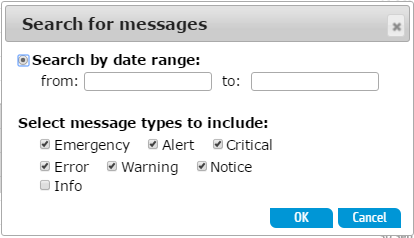
You can adjust the maximum limit of recent messages the Message Center displays in the /opt/vconsole/config/console.properties file. To adjust the limit, change the number in the following line:
messageCenter.maxEntries=5000
Specifying Date Range Searches
For date range searches, MC starts at the beginning of the time range and either returns all messages up to the specified end time or 10,000 messages, whichever comes first. You can filter message searches on the following date ranges:
- Any date-to-date period, including hour and minute
- Any time period up to now (forward searches)
- Any time period before now (backward searches)
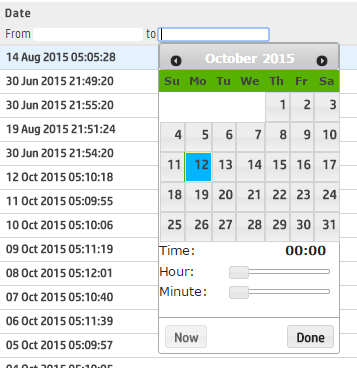
After you specify a date range, click Done to close the calendar, and then click OK to see the results in the Message Center.