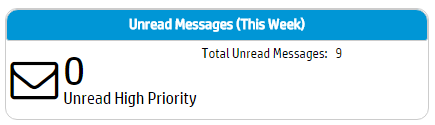Monitoring Database Messages in MC
As Management Console monitors your database, it periodically checks your system's health and performance. MC then generates messages to alert you about the state of your system. You can view and manage these messages in the Message Center.
Getting New Message Notifications
The Messages icon appears in the top-right of any database-specific page on MC (such as the Overview page or Activity page). The icon displays a new messages badge. The badge displays how many highest priority messages you have received recently.
The messages badge displays the color and letter of that priority:
• Red (H): High Priority
• Orange (N): Needs Attention
• Blue (I): Informational
In addition, the Thresholds Notification widget on the Overview page displays a summary of alerts about exceeded thresholds. Only high-priority threshold alerts appear in the Thresholds Notification widget. You can set the priority of alerts for different thresholds in the Thresholds tab on your database's Settings page.
Viewing Message Center
You can look at a preview of your most recent messages without navigating away from your current page. Click the Message Center icon in the top-right corner of Management Console to view the notification menu. The menu appears as a drop-down preview of your inbox. From this menu, you can delete, archive, or mark your messages as read.
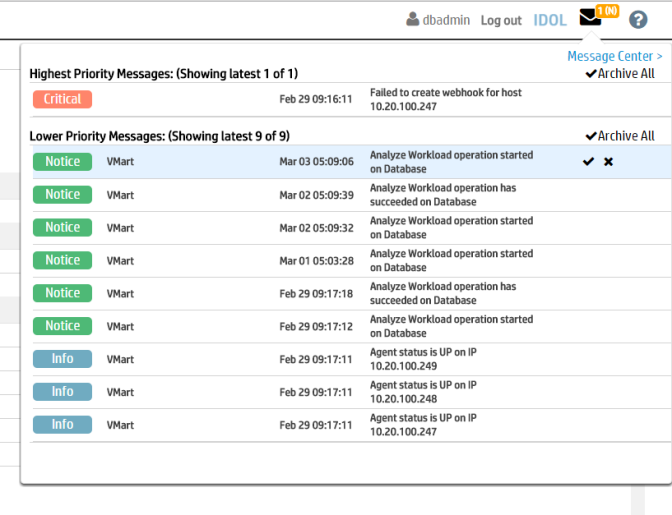
You can access the Message Center in three ways:
- Click the Message Center button on the MC Home Page. The Message Center displays messages about the most recent database you have viewed.
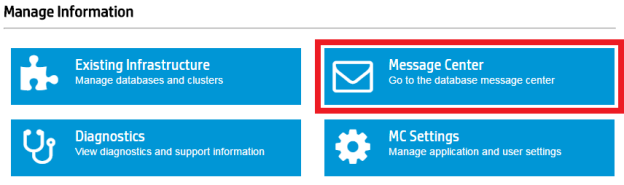
- Click the Messages icon in the top-right of any database-specific page on MC. (For example, the icon appears on the Overview and Activity pages). A menu of your recent messages appears. Click Message Center in the top-right of the menu to reach the Message Center for the database you most recently viewed.
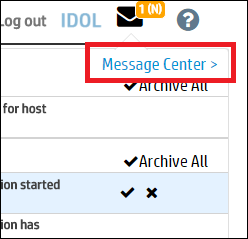
- Click the Messages widget on the right side of the Overview page.
Filtering Recent Messages
By default, Message Center displays up to 600 of a database's most recent messages from the past week.
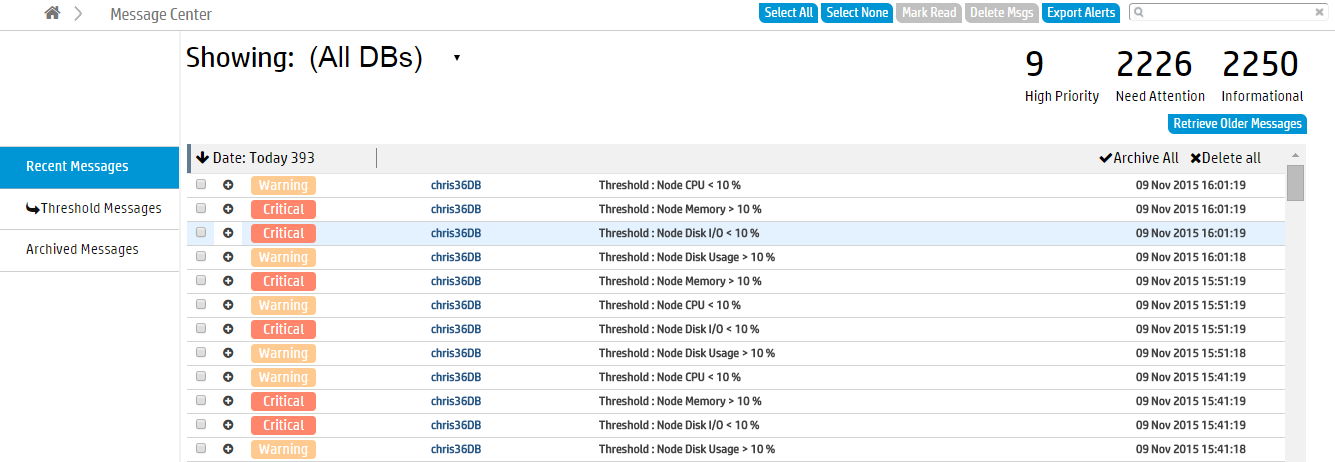
To see more messages:
- Click Retrieve Older Messages in the top-right of the page.
- Use the drop-down From and To calendars to select a time range from which to retrieve older messages. You can specify days, hours, and minutes.
- Click Search to display the messages from the specified time frame.
Depending on your database, you may have received hundreds of recent messages in the past seven days. To help you find the messages most relevant to you, Message Center provides several ways to filter recent messages:
- By search term: Use the search field at the top of the page to filter messages by any search term, such as description or date.
- By database: View a specific database’s messages by choosing it from the Showing: [database] drop-down list at the top of the page. Message Center’s default view lists up to 600 of the most recent messages for each database MC monitors.
- By time period: Message Center groups your recent messages by Today, Yesterday, and This Week. Click any of these headings to collapse that section of messages.
- By message priority: Messages are categorized as High Priority, Needs Attention, or Informational. The number of messages of each priority level appears at the top-right of the page. By default, all priority levels are displayed in the inbox. To filter messages of one priority level out of your current view, click a message count value at the top of the inbox to deselect it.
- By threshold messages: MC generates messages indicating when certain thresholds are exceeded in your database. To view only messages related to exceeded thresholds, click the Thresholds Messages tab on the left hand side of the page. To modify these alert thresholds, go to the Thresholds tab, which appears in your database’s Settings page.
By default, Message Center displays up to 600 recent entries per database. You can adjust the maximum limit of messages the Message Center displays in the /opt/vconsole/config/console.properties file. To adjust the limit, change the number in the following line:
messageCenter.maxEntries=600
Managing and Archiving Messages
Message Center archives all messages you mark as read. To mark messages as read or unread, select a message or multiple messages in the Message Center and click Mark Read or Mark Unread.
You can also perform the following tasks:
- See an archived message—Click Archived Messages on the right side of the Message Center. Then, use the From and To fields at the top of the page to select a date range from which to display archived messages.
- Sort archived messages by Type, Database Name, Description, or Date—Click any filter at the top of the Message Center.
- Delete messages permanently—If you prefer to delete messages, rather than archiving them, select the messages to delete. Then, click Delete Msgs.
Viewing Message Details
Within the Message Center, click the plus (+) symbol next to a message to get more information about the issue. You can also query the V_MONITOR.EVENT_CONFIGURATIONS table to get information about events. See the SQL Reference Manual for details.
Message Priority Levels
MC sorts messages by priority level and prioritizes them with color codes:
- High Priority (Red)
- Needs Attention (Orange)
- Informational (Blue)
At the top of your inbox, the Message Center displays the number of messages that fall within each level of priority.
Click any of the values to deselect them. This filters that type of message out of your current inbox view. For example, suppose you want to view the High Priority messages in your inbox. To remove lower-priority messages, you can click the message count values for the categories labeled Needs Attention and Informational. Doing so removes them from your current view.
Messages in the inbox are additionally labeled with one of seven subcategories, according to priority:
- High Priority: Emergency (0), Alert (1)
- Need Attention: Critical (2), Error (3)
- Informational: Warning (4), Info (5), Notice (6)
See Also