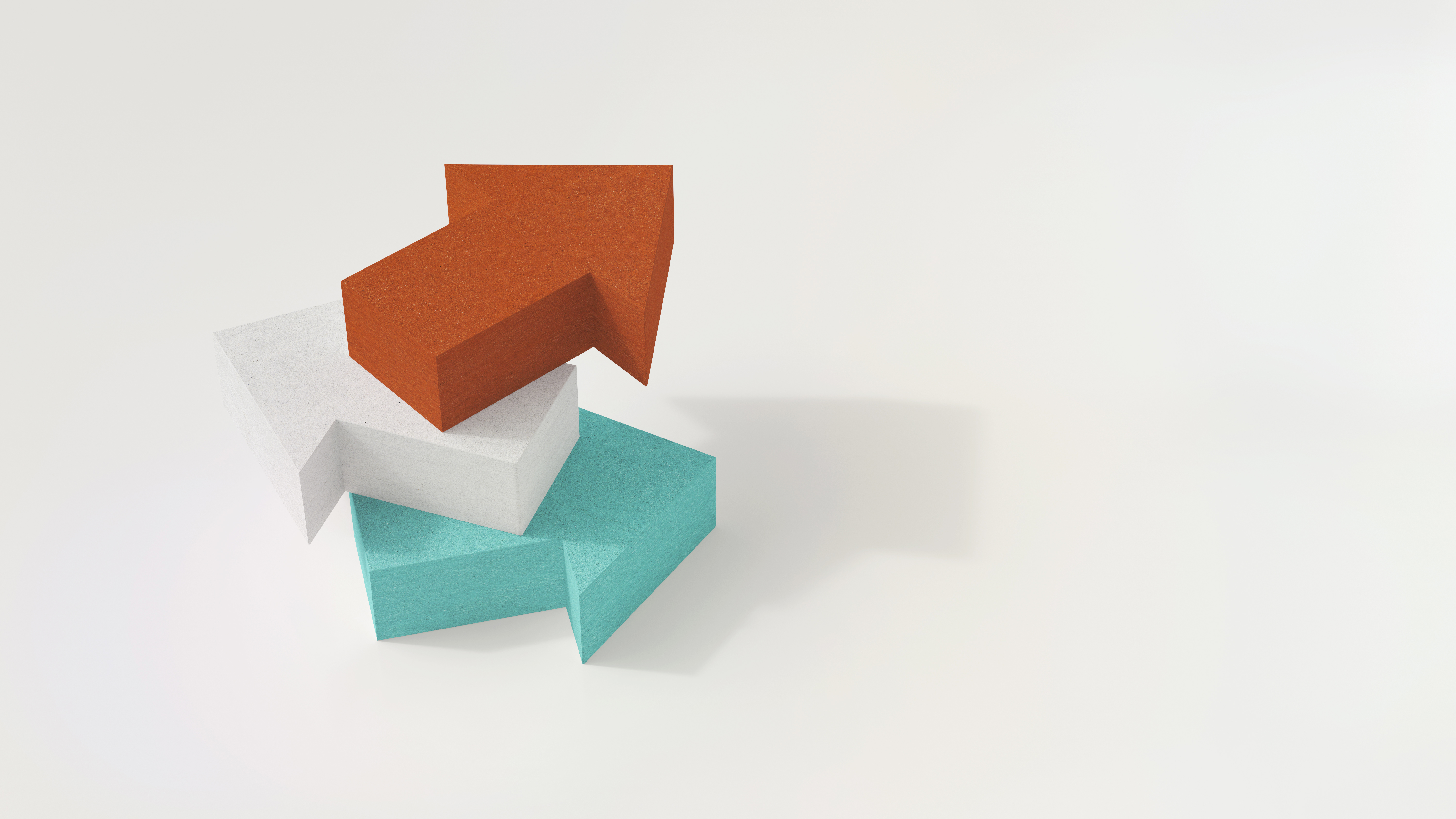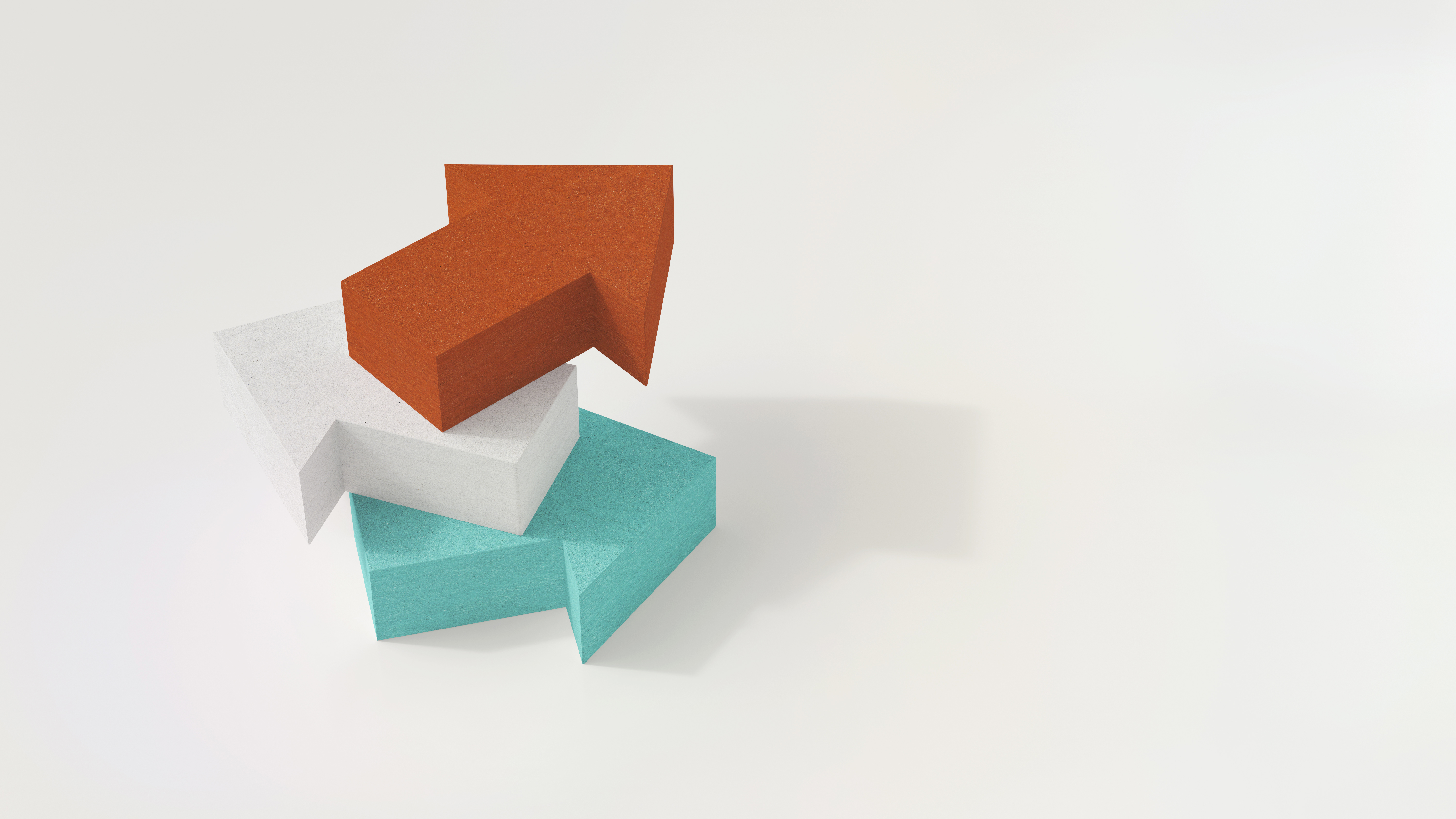Setting Session Authorization to Troubleshoot
Sruthi Anumula, Senior Database Support Engineer
September 29, 2023
There are possible scenarios in which a dbadmin would want to run queries as another user to troubleshoot or test. You can use SET SESSION AUTHORIZATION to impersonate another user and run queries. Let's understand this with an example. Here we create a user named test, resource pool named userpool, and make this a default...
UNNEST vs EXPLODE Functions
Sruthi Anumula, Senior Database Support Engineer
September 19, 2023
Vertica provides two functions, UNNEST and EXPLODE to expand arrays into one or more rows. These functions offer the same functionality with subtle differences in syntax and output. Let's understand with a simple example. We have 3 array columns in the table. Let us expand 1 array column for a particular order key. Explode provides...
Checklist for Inconsistent Execution Time of Same Query in Eon Mode
Sruthi Anumula, Senior Database Support Engineer
September 6, 2023
In Eon Mode, when a query is executed and if the ROS containers associated to the tables in the query are not present in depot, it will fetch results from the communal storage bucket. In the next immediate run, the query should provide results to the user from the files present in the depot. However,...
Using Fallthrough Authentication
Sruthi Anumula, Senior Database Support Engineer
July 21, 2023
Prior to Vertica 12.0.x, if a user failed to log in with a some authentication method, they could not attempt to log in again with some other method. For example, if a user used failed to log in with hash authentication, they could not attempt to log in with LDAP in the same connection attempt....