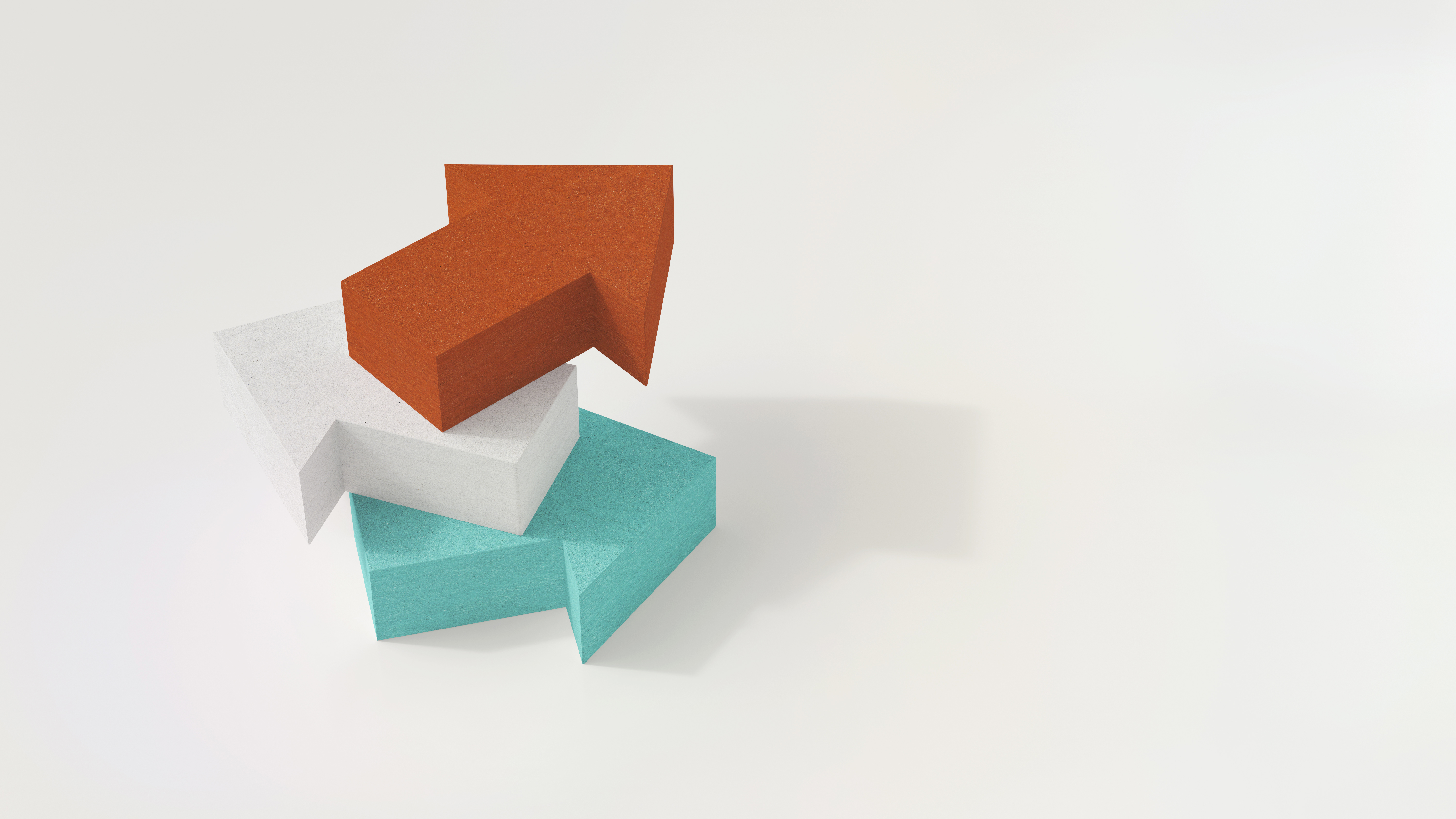See More Under the Hood Posts
View All Vertica Blog Posts
Exploring VerticaPyLab: A Quick Start to ML, Data Analytics, and Vertica
Umar Farooq Ghumman, Data Science Developer
September 5, 2023
Authored by Badr Ouali and Umar Farooq Ghumman Welcome to VerticaPyLab, a transformative solution that paves the way for effortless Machine Learning and Data Analytics. If the world of Python's ML libraries has intrigued you but appeared complex to navigate, VerticaPyLab is here to redefine your journey. It is designed to make ML accessible and...
How to Group Timeseries Data at Any Granularity
Marco Gessner, Field Chief Technologist
August 15, 2023
You might have come across this. You would have obtained a huge set of time stamped log data or sensor data that you would like to understand. Millions of rows are nothing for human consumption - and far too much for plotting on a monitor that just has a few thousand pixels across - why...
How to Use UDx to Extend Vertica Live Aggregate Projections
Maurizio Felici, Field Chief Technologist
August 8, 2023
Thanks to its sophisticated optimizer and extremely efficient query engine Vertica can process data aggregations order of magnitudes faster than traditional Database Management Systems. To further boost data aggregation performance, we can use Vertica’s Live Aggregate Projections (LAP from now on). The concept is very simple: pre-aggregate data once during load operations rather than doing...
How To Filter a Behavioral Pattern in a Time Series
Marco Gessner, Field Chief Technologist
July 14, 2023
Behavioral patterns in time series are something that many analysts are keen to find in time series. A clickstream analyst wants to find the series of clicks that happened between coming to the website, browsing one or more articles in the web site, and finally filling the basket and checking out; a financial analyst wants...